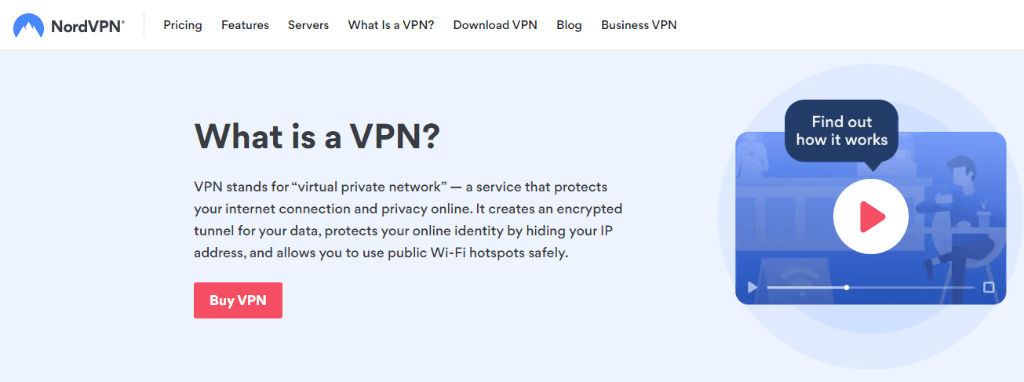How to Setup & Watch IPTV on Roku
IPTV is short for Internet Protocol Television service. The IPTV services bring to you live TV channels and on-demand titles at a single destination. These channels are from across the world and have amazing content of different genres. Some of the IPTV services are completely free to use, while a few others are based on subscription plans. You can access IPTV services on a variety of devices, including Firestick, Android devices, iOS, Mac, and more. You might be wondering if you can access an IPTV on Roku. The answer will be Yes. You can definitely stream the IPTV content on Roku.
Do I Need an IPTV Provider Subscription
Yes, you will definitely need an IPTV provider subscription. Some IPTV providers offer their services with built-in player support. But some IPTV Providers only offer IPTV services without player support. Anyways you don’t have to worry as you have the IPTV Smarters app that allows you to access all the content offered by any IPTV Provider.
How to Install IPTV Smarters on Roku
When you subscribe to an IPTV provider, you will receive a playlist link that you can use to access the IPTV content. You can use this link on your IPTV player to load the channels. A popular IPTV player for your device is IPTV Smarters. Let’s discuss how to access your IPTV playlist using the IPTV Smarters Pro app. The process can be broken down into 3 simple steps as follows.
1. Enable Developer Options
2. Add IPTV Smarters Pro
3. Download the IPTV Smarters package
4. Install IPTV Smarters on Roku
Enable Developer Mode
The IPTV Smarters app is not natively available for Roku. However, you can easily sideload the app. But you have to first enter into the Developer Mode for that.
1. Turn on your Roku and press the Home button on your remote three times.
2. Next, press the Up Arrow button two times.
3. After that, hit the Right Arrow button once, followed by the Left Arrow button.
4. Once again, press the Right Arrow button once, followed by the Left Arrow button.
5. Press the Right Arrow button once.
6. You can see the Developer Settings menu on your TV.
7. Find the IP Address on your screen and then note it down.
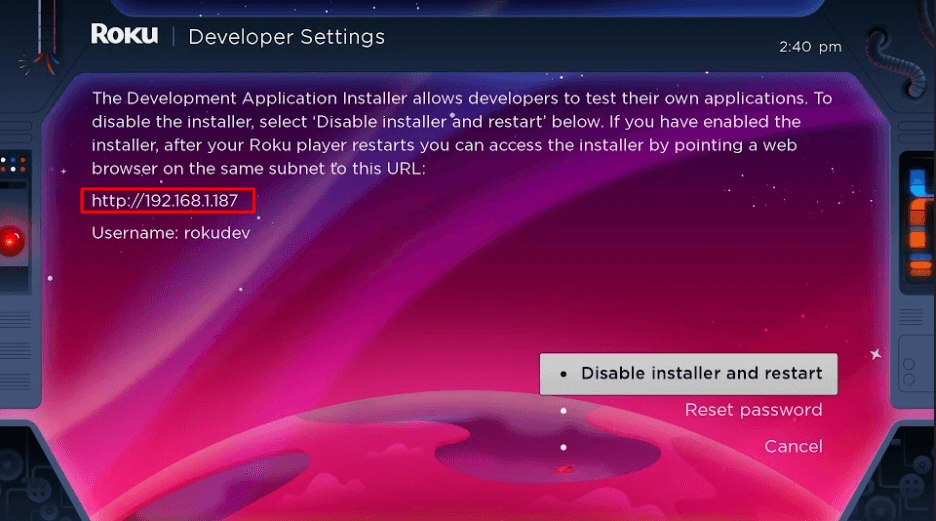
8. Select the Enable Installer and Restart option, which will then turn to Disable Installer and Restart Option.
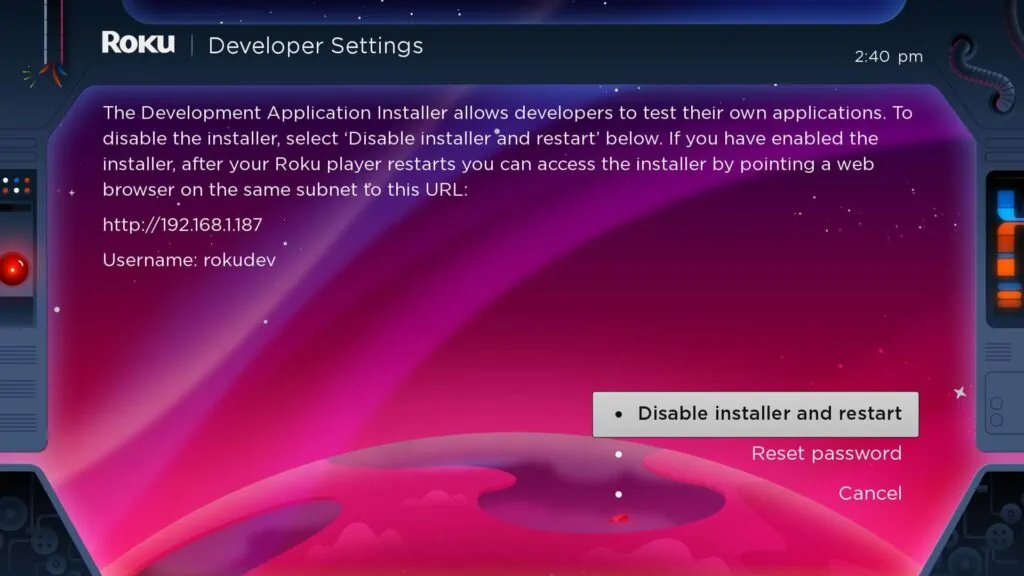
9. On the next screen, select I Agree and then create a password based on the requirement.
10. Select the Set Password and Reboot option.
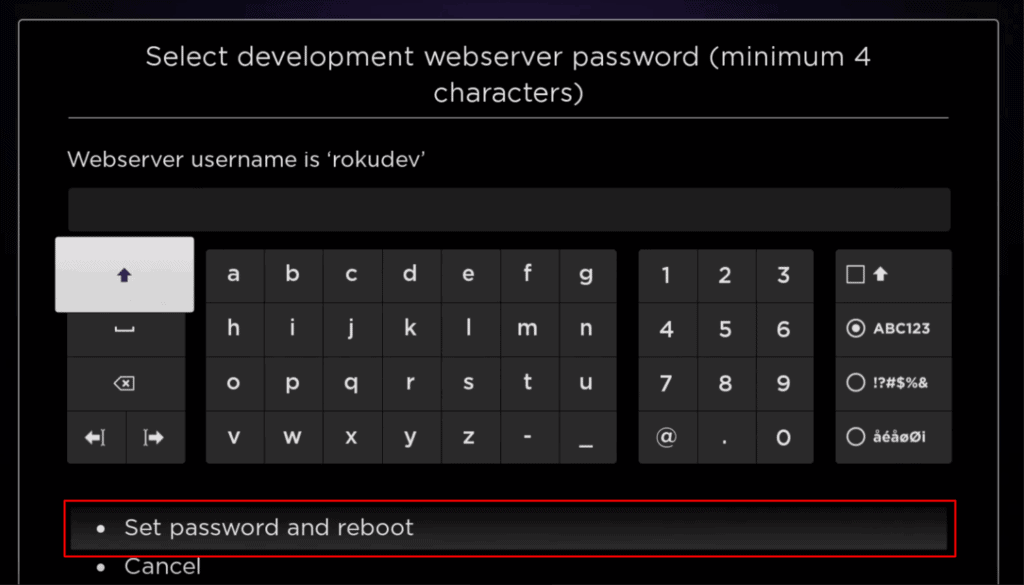
Add IPTV Smarters Pro
1. Turn on your computer and open a web browser that you like.
2. Go to my.roku.com and enter your Username and Password.
3. Select the Submit option and log in to your account.
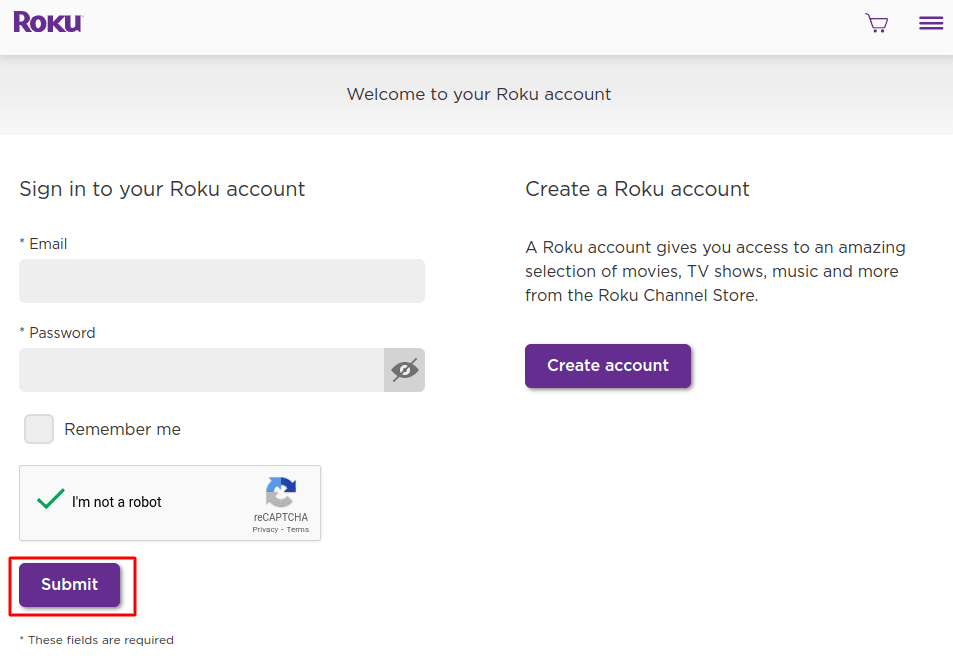
4. Select the Add Channel with a Code option in the Manage Account field.
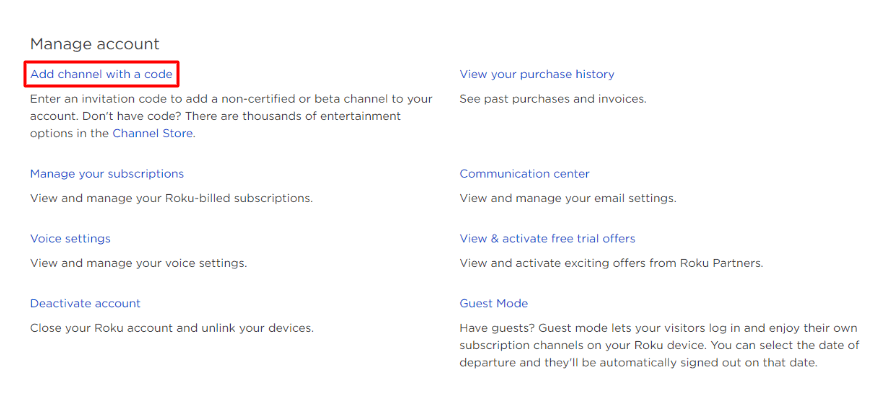
5. In the respective box, type iptvsmarters.
6. Select the Add Channel button and wait for the app to be installed.
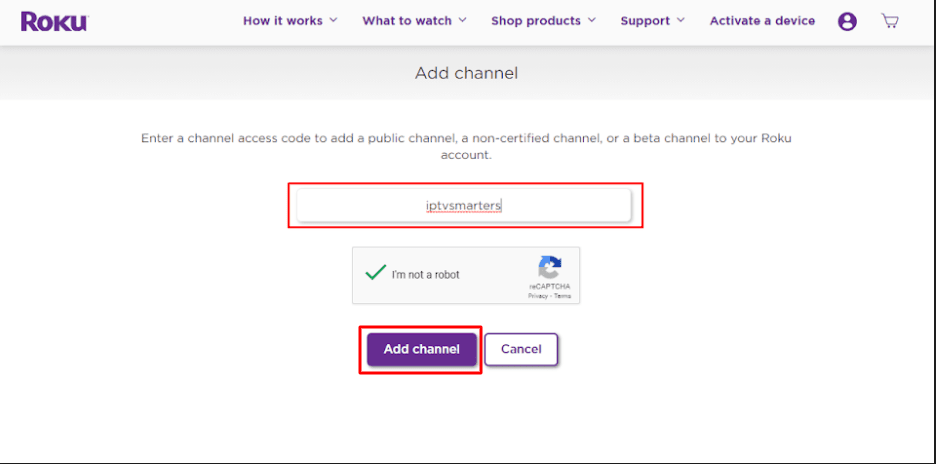
7. On the screen, select the Yes, Add Channel button.
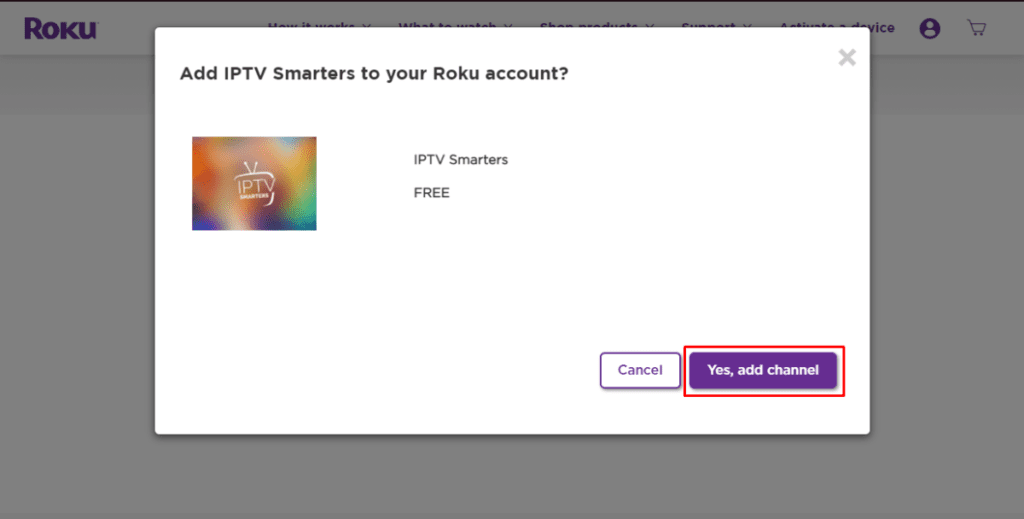
Download IPTV Smarters Package
1. Using a browser on your PC, go to https://www.whmcssmarters.com/clients/dl.php?type=d&id=108.
2. Save the IPTV Smarters Package on your computer in an easily accessible location.
Install IPTV Smarters on Roku
1. Open a browser on your computer.
2. Enter the IP Address that you copied down earlier in the Address Bar.
3. On the sign in box, enter the Username and the Password that you created earlier.
4. Click on the Sign In button.
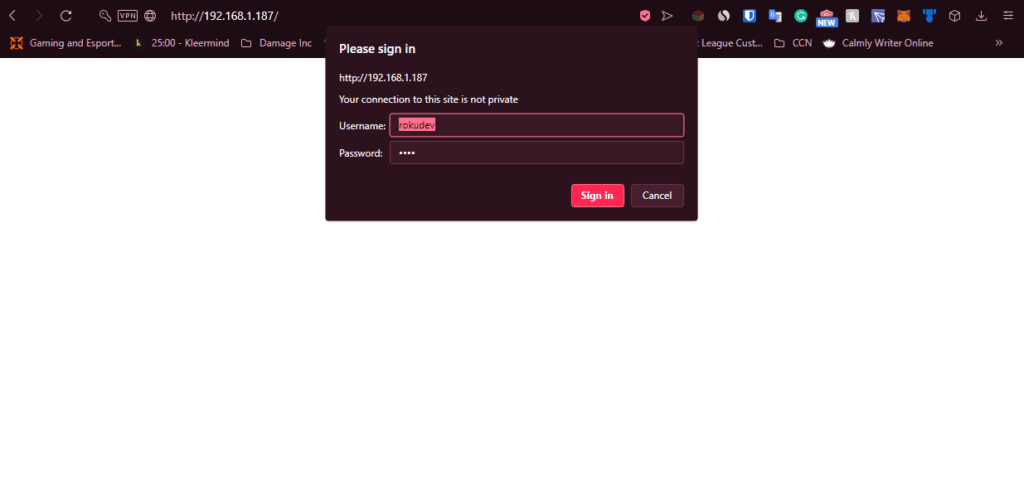
5. Select Upload and move to the location where you have saved the IPTV Smarters Package.
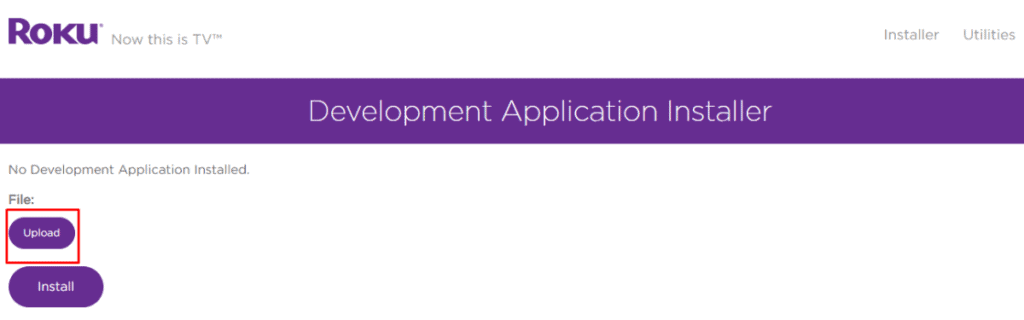
6. Click on Open and then on Install.
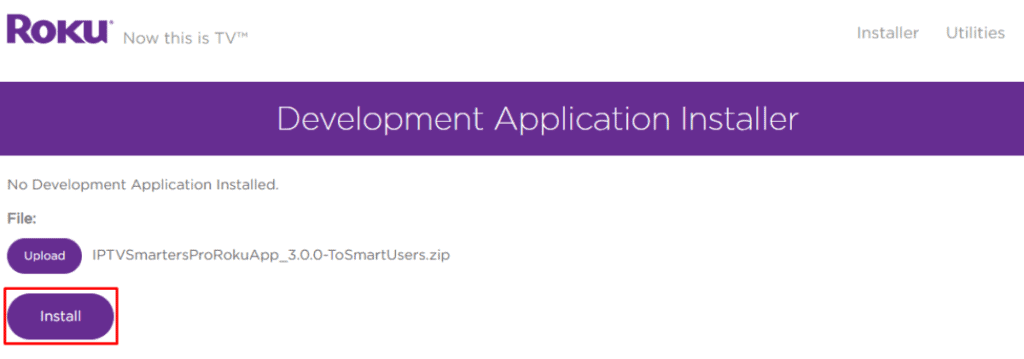
7. Once done, go back to the Roku device to find the IPTV Smarters app installed.
8. To access content from your IPTV provider, enter the proper details to log in.
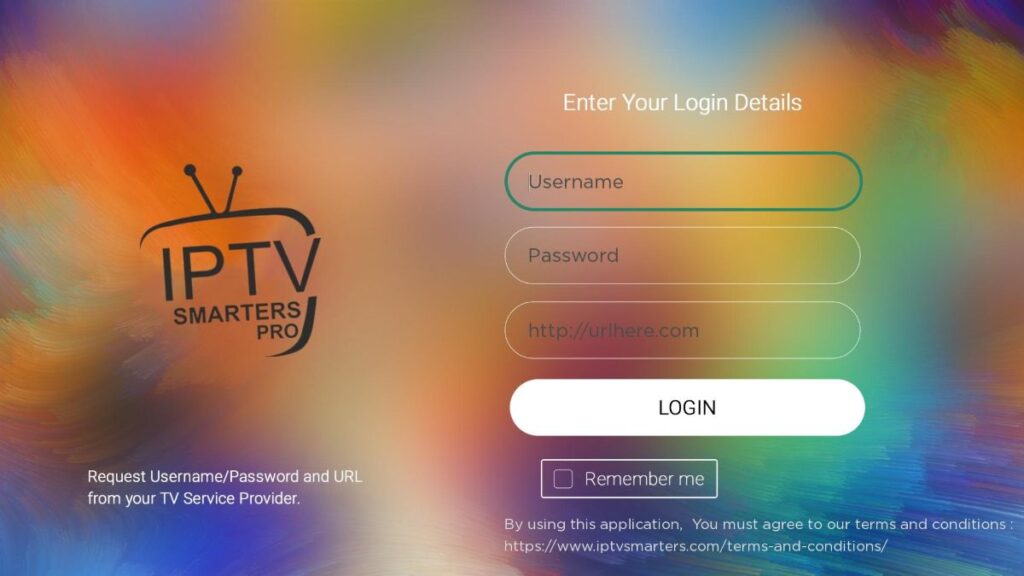
Alternative Method – Screen Mirror IPTV on Roku
If you think getting an IPTV player app and then signing in to a provider is a long procedure, you can simply mirror the IPTV content to Roku from Android or iOS devices. One of the best IPTV Player apps for Android or iOS devices is TiviMate. Before getting started with the screen mirroring procedure, you need to enable the screen mirroring mode and AirPlay feature on Roku.
From Android Devices
1. For screen mirroring to work, you need to connect the Android device to the same Wi-Fi network as Roku.
2. Launch the Notification Panel of your Android device and tap the Cast icon.
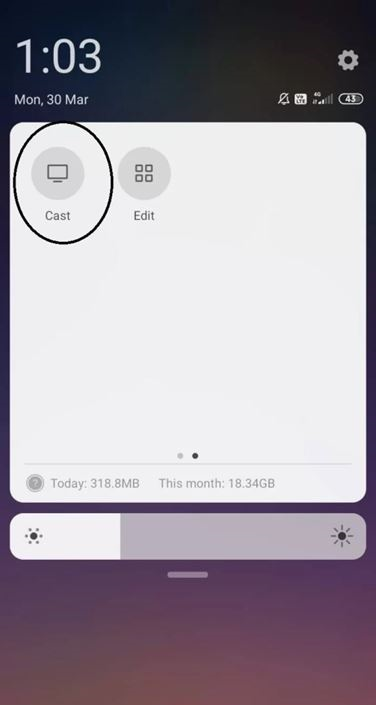
3. Pick up your Roku device on the list that you can see on your screen.
4. With that, the screen of your Android device will start to mirror on your TV.
5. Get the TiviMate app from the Google Play Store.
6. After installation, launch the TiviMate app and add the IPTV playlist.
7. Play any IPTV content and mirror them to Roku.
From iOS Devices
1. Connect your iOS device to the same Wi-Fi network as Roku.
2. Launch the Control Centre of the iOS device and tap on the Screen Mirroring icon.
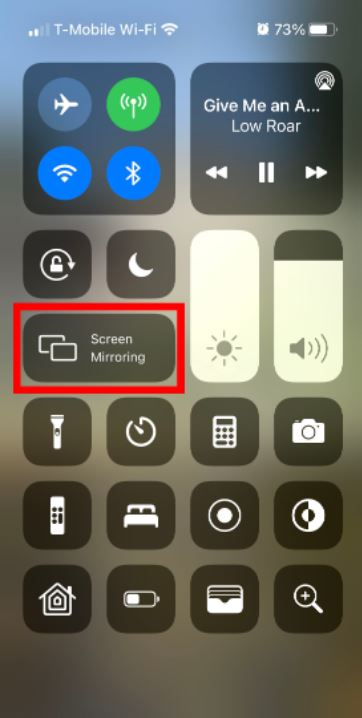
3. Choose the Roku device you wish to connect with from the list of devices.
4. Open the IPTV app on your iOS device.
5. Add the M3U Playlist and stream your favorite IPTV content on your TV.
Is Watching IPTV Content Legal
Many countries have banned the streaming of IPTV content. But it will not be going to be a problem as you can connect to a VPN to stream the IPTV content privately. However, we always advise our readers to get a legal IPTV provider like Hulu, fuboTV, Sling TV, and more.
Frequently Asked Questions
1. Why is IPTV Smarters not working on Roku?
If you can’t get to work with the IPTV Smarters app on your device, you are requested to install it once again after uninstalling it. This is because the issue might be because of the app being improperly installed on your device.
2. Which is the best IPTV app on Roku?
You can watch the IPTV content on the best legal IPTV service providers like Netflix, Prime Video, Crunchyroll, Disney+, Discovery+, and Paramount+.