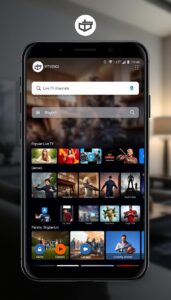Table of Contents
Install IPTV on Roku
Roku is the best device to stream your desired television, and also it is simple to use. Moreover, it functions as a home where you can set up and streams the contents by replacing the cable channels. In addition, through Roku, you can watch content at an affordable price instead of spending more on cable content. IPTV (Internet Protocol Television) is an online television where you can get video content for all 24 hours. Most importantly, your net connection should be proper so that you can get lots of channels from any part of the Universe. IPTV is a famous streaming service, and from this service, you can get Hulu, Amazon Prime, and also other VOD sources. Moreover, it contains the entire live TV channels from several types of sources. Let us learn how to install and set up IPTV on Roku through the following guide.

You may, like, Install Kodi Bae Repository.
How to install and set up IPTV on Roku?
1. First of all, connect your TV to your Roku device.
2. Find the M3U playlist player from the Roku Channel Store. And to do this, you have to download the M3U playlist launcher with the help of the Roku Store.
3. Tap on the Go to Channels from the M3U playlist launcher option.

4. And now, select New playlist.
5. Type the URL of the M3U and also provide a name that is given by the IPTV provider. Now, tap on the Save icon.
6. Wait for a while till you get all the IPTV channels on the Roku device.
7. Start the device and launch the IPTV app.
8. Tap on the playlist added, and then you will get the entire IPTV channels on display.
You must remember that while selecting the IPTV services, you should have checked the entire famous offers and packages of the service. And also, you should have knowledge of whether the provider gives you any channels. Moreover, make sure that your device and service have featured no buffering, completer online support at any time and anywhere, EPG support, faster streaming, amazing services, and no contracts.
Also, search Delete Discord Messages.
Install IPTV on Roku Using IPTV Smarter App:
This is one of the ways to get IPTV on Roku by using the IPTV Smarter Application. Here, we are going to mention the steps to get IPTV on Roku.
- Enable Developer Setting.
- Install IPTV on Smarters.
- Get IPTV Smarters on PC.
- Watch IPTV on roku by using IPTV Smarter.
Enable developer Setting on ROku:
- By using your remote, click the home button (Three times), the Up arrow (Two Times), Left Arrow (Two Times), Right Arrow (One time), the Right arrow (one time), and the left Arrow (One time).
- Next, the developer setting option will be shown on the screen.
- Then you have to note down the IP address on the screen.
- From the bottom of the screen and it will show it disable installer and restart and leave. If the installer is enabled, then you have to restart and click to disable it.
- Select the I agree on Button.
- After that, you can create a web server password.
- Once the password is set, then you have to click the reboot.
- Atlast, the Developer setting on roku is enabled.
Install IPTV Smarters:
- Navigate to the Roku website and sign in with the Roku account. Then, you can use the Roku device.
- Direct to the Roku account and select the Add channels with a code that comes under the manage Account menu option.
- Enter iptvsmaters in the search field and click the Add channel button.
- Suppose you see any warning message on the screen, then you have to click the OK button.
- After that, click Yes and add the channel button to get the IPTV smarter app.
Get IPTV Smarter on PC:
- Move to the IPTV smarter website on your PC.
- Install the IPTV smarter package file.
- Then you have to save the package file in a better location.
Watch IPTV on Roku:
- On your PC, launch any web browser and fill in your Roku IP address.
- After that, Sign in on this page and enter your Username and password as a Web server password.
- Following this, The development application installer taps the upload button and selects the IPTV Smarter package.
- Next, click the Install button.
- Once the app is installed, then it will be available on your Roku device.
- Launch the IPTV Smarter and sign in with your IPTV account. Then, you have to stream all your favorite content.
Another method to install and set up IPTV on Roku
Here is another method to install and set up IPTV on a Roku device in the following steps.
1. First, download and install Smart IPTV on an Android mobile phone.
2. Once the installation is over, select the IPTV subscription details.
3. And now, open Roku and navigate to the settings option, and then select System. Tap on the system and then hit on the enable screen mirroring option.
4. Now, connect Roku and Android phones to the powerful Wi-Fi network connection.
5. Navigate to the settings of the Android phone and tap on Cast. Moreover, you can find out the cast option using the search button.

6. Choose the Roku device from the provided option and also that which helps to mirror the media.
7. Select accept.
8. Now, you will get the Android device on the Roku TV, and this helps to open a Smart IPTV on the Android device.
To get IPTV on Roku From iPhone by using Screen Mirror Method:
If you are an iPhone and iPad user. Note that the IPTV player is available on the App store, like GSE Smart IPTV Player, 247 IPTV Player, and IPTV Streamer Pro.
- Download any one of the IPTV Player applications on your iPhone or iPad.
- To make a screen mirror option in your iPhone then, you have to choose Airbeam Application. Download the Airbeam app for the roku screen mirroring + Cast from the App store.
- After that, you have to connect your iPhone or iPad and Roku with the same internet connection.
- Next, you have to launch the Roku screen mirroring + cast app on your iPhone.
- Then you have to select the screen mirroring option from the apps.
- You have to choose your device name from the list.
- Open the IPTV player and sign in with your account and play your favorite content from your iOS device.
IPTV on Roku from PC by using the Screen mirroring method:
To be sure, you can screen mirror your PC to a Roku device. By using these tricks, you can screen mirror IPTV videos to your Roku display screen. In addition, an IPTV provider will offer many applications for PCs. From that, few of them offer a Web player. Before we jump into the steps, Double that both devices are connected with the same internet connection.
- Move to the IPTV website. Otherwise, use the IPTV application on your PC.
- Then you have to sign in with your IPTV account.
- After that, click the Window +p buttons. Then select the Duplicate button.
- Select your roku device.
- Next, you can play any IPTV video from the PC, and it will show on your Roku display screen automatically.
Best IPTV Providers for Roku Devices:
Many IPTV providers are available. Here in this section, let’s discuss some suitable providers for Roku.
Kemo IPTV:
This is one of the best IPTV streaming services, and it has more than 150000+ live TV channels on Roku devices. Moreover, you can get on-demand titles. You can get the video at 4K quality, and it gives an internet connection for 25mbps. The Kemo IPTV offers Anti-Freeze technology. Through this technique, the video content will be loaded without getting buffering issues.
Purple IPTV:
It is one of the smart devices, and it is a subscription-based service priced at $49.99 for one month. Along with the subscription, you will obtain Live TV and on-demand titles. In addition, it provides an EPG guide. Furthermore, you can get multi-screen support and catch-up reminder.
Legal IPTV Providers for Roku:
Here, we are going to share information about the Legal IPTV providers for Roku.
Youtube TV:
IPTV DIGI is a streaming service it has more than 21000 live TV channels. It provides all categories of entertainment, such as Sports, News, and web series. The subscription will starts from $9.99 for one month.
Hulu + Live TV:
This service provides both Live Tv and on-demand content under a single roof. The plan starts at the cost of $6.99 and is $12.99 for one month. On the Roku device, you can get all the on-demand content and Live TV Channels without any doubts. Moreover, Hulu offers a one-month free trial for all new users. It supports both free and premium IPTV streaming services. You will get to access all the channels, and it offers different live channels and on-demand titles.
Sling TV:
Sling Tv is one of the most well-known and best IPTV services. And it is available only in the United States. Moreover, the Sling TV offers three package plans such as Sling blue at the rate of $35 for one month, Sling Orange at the cost of $35 for 30 days, and the last package is a hybrid package of Sling Blue + Orange at the rate of $50 for one month. And it also provides 14-day free trials. You can install the Sling TV application on Roku. And it is available on Roku channel Store.
Final Thoughts
Once the installation process is over, you can enjoy all the streaming channels of your favorite. Moreover, to enjoy HD content even at an affordable price, then IPTV is the best choice. Also, IPTV on Roku is the best way to entertain video content. So what you need more is only the proper internet connection and to follow the right steps to install and set up IPTV on Roku. We hope this article will help you.