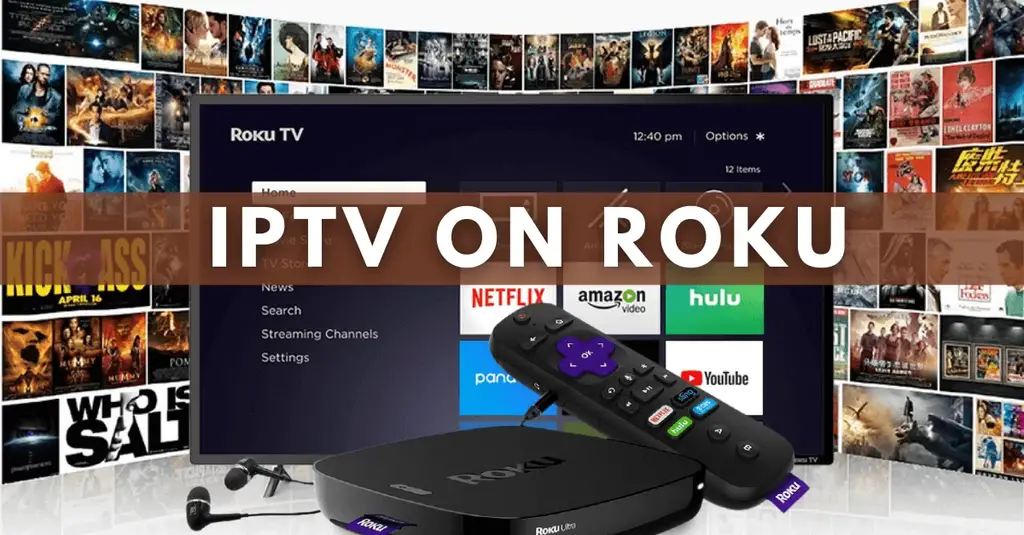Install and Watch IPTV On Roku TV
Here, we will share some of the best methods for installing and watching IPTV on your Roku TV, so you can enjoy all of your favorite channels without any hassle or extra cost.
I was a huge fan of watching sports, movies, and TV shows. I was always on the lookout for new and exciting ways to access my favorite channels, but I didn’t want to spend a lot of money on expensive cable TV packages. That’s when I heard about IPTV, a new technology that allowed me to stream all of his favorite channels over the internet.
I was excited to try IPTV, but I wasn’t sure how to install it on my Roku TV. I thought that it could be a complicated process, and didn’t want to risk damaging my TV. That’s when I decided to do some research and find out the best methods for installing and watching IPTV on his Roku TV.
After hours of research and testing, I was able to find some easy methods for installing and watching IPTV on my Roku TV. I was amazed at how simple the process was and how many channels I was able to access for free. And now watch all of my favorite sports events and TV shows without any hassle or extra cost.
How to Install IPTV on Roku?
We will tell you the step-by-step process of how to download IPTV on Roku and after that how to install it on your device so you can watch it.
You will need a computer to download the IPTV app file and add it to your Roku streaming device.
#1. Download IPTV on Roku via developer settings and computer
You can install IPTV on a Roku device by following these steps:
1: First, you need to launch the developer options screen, and you need to press the remote button in this format only to do so:
- Press the home button three times.
- Two times the upper arrow button.
- Right arrow button once.
- Left arrow button once.
- Right arrow button once.
- Left arrow button once.
- Right arrow button once.
See the image to understand the above steps clearly:
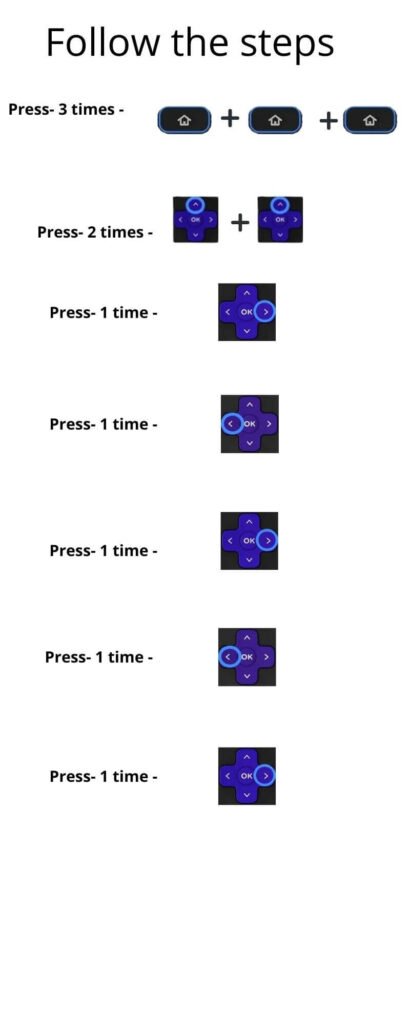
2: Make sure that you have the URL with you as it is going to be needed later.
3: When you are on the developer options screen click on ‘enable installer and restart‘ which is available at the bottom right corner of your screen.
4: Scroll down and select the ‘I agree’ option for the developers’ tool license agreement.
5: Now you have to enter the PIN set password and reboot your device.
6: When the device will launch the developer settings screen again.
How to make sure that developer settings are enabled. The settings are enabled if you can see the option ‘disable installer and restart’. Check the image below:
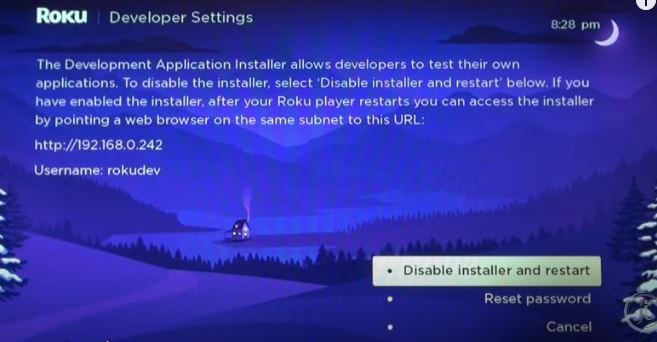
7: Now on your computer system open a browser and go to my.roku.com and sign in to your account.

8: Select the option to add channels with code under Manage account.
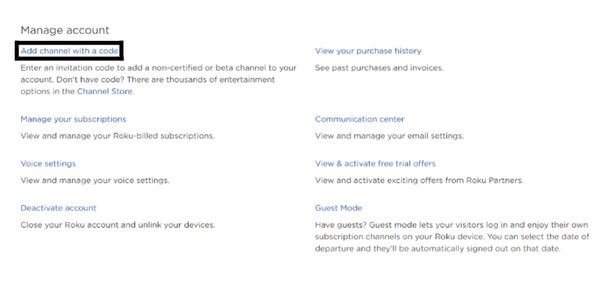
9: Type iptvsmarters and click on add the channel.
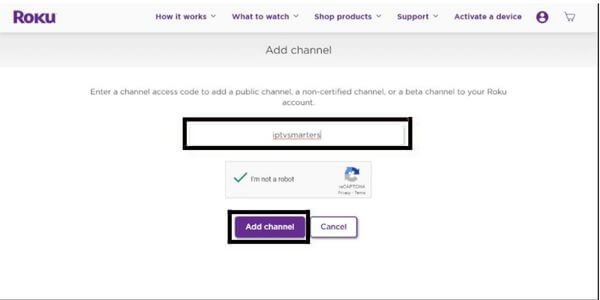
10: Now hit ok and agree to add a channel.
11: Now install the IPTV smarters file on your computer for upload.
12: Go to the IP URL and sign in with your username and password which were created earlier. And hit upload.
13: Choose the downloaded IPTV smarters file and click on Install. The application will install successfully.
Now go to your Roku device your application will automatically launch you just need to enter your account details, log in, and have fun streaming.
#2. Watch IPTV on Roku via screen mirroring
Screen mirroring is one of the options if you want to stream IPTV on your Roku-connected TV. And for that, we need to install a smart IPTV app on your television and use it to cast or mirror the option to watch IPTV on TV.
- First, plug in the Roku device to the HDMI port on the TV.
- Now connect your mobile and Roku device with the same Wi-Fi network.
- Open the Google Play Store on your phone and search for a smart IPTV app.
- Select the appropriate item which has come in front of you as a search result and download it.
- Now enter your IPTV login details and subscription details into the application.
- Open your mobile settings and tap on connection and sharing. I will find an option to cast choose it and enable it.
- When you enable the cast option it will search for the nearby devices to which it can connect. Make sure it can search only those devices which are connected to the same Wi-Fi network as your mobile.
- Choose your Roku device from the available devices to link with.
- You will get an option on your Roku-connected TV screen to accept. Click on accept or always accept.
- Now your Mobile will be connected to Roku TV. It will show you everything that appears on your mobile screen.
In the end, you have to open the smart IPTV app on your mobile and choose your channel and start streaming. With this option, you will be able to watch IPTV on a big screen.
Is it safe to use IPTV on Roku?
Yes, Using IPTV on Roku is legal and gives you a wide range of content like Movies, TV Shows, Live Sports channels, and much more.
But there are so many IPTV services and some of these are not legal as well. Although I cannot identify all these services whether they are illegal or legal still I can give you some names of legal and amazing IPTV services for your Roku streaming.
What are the legal IPTV services for Roku?
Here are some best IPTV services (Verified) you can use for Roku:
- Philo
- Hulu
- Youtube TV
- AT&T TV
- Sling TV
You may also like:
- Watch Facebook Live on Roku
- How to find my Roku IP address?
- Change your Roku account on TV
- How to watch HBO Max on Roku?
- How to get a web browser on Roku
Conclusion
When you download and install IPTV successfully on your Roku device, you will be able to stream all the media content.
Roku is one of the most used streaming services by users today because of its features. And on IPTV you can watch all of your content in high HD quality which allows you to make your streaming experience excellent.
On Roku, you can enjoy free as well as paid IPTV streaming services. If you subscribe to IPTV services you will be able to stream more content and live channels.
IPTV is completely legal on Roku. Some of the best legal IPTV services on Roku are Sling TV, YouTube TV, AT&T TV, Philo, and Hulu. Hope you have fun while streaming.
Keep reading, and keep growing.
Frequently Asked Questions
What are the top IPTV players?
There are several IPTV players available, and the best one for you depends on your specific needs and preferences. Also, some popular options include VLC Media Player, IPTV Smarters, Perfect Player, and Kodi. It’s best to try out a few different players to find the one that works best for you in terms of ease of use, features, and compatibility with your IPTV provider.
Can you install 3rd party apps on Roku?
No, Roku does not officially support the installation of third-party apps or channels outside of its official Roku Channel Store. Roku devices have a closed ecosystem, and the available channels are curated and vetted by Roku before being made available to users.
Is VLC a good player for IPTV?
Yes, VLC is a suitable player for IPTV streams as it is a versatile media player that supports a wide range of formats and codecs. However, some users may prefer dedicated IPTV players that offer more advanced features such as EPG and channel grouping.
What are the best VPN servers for IPTV?
The recommended VPN servers for IPTV depend on your location and the IPTV service you are using. In general, you should choose a VPN server that is located close to your physical location and offers fast and stable connections. Also, some popular VPN services for IPTV include ExpressVPN, NordVPN, and Surfshark.
Can I use M3U Player to stream IPTV on Roku?
No, Unfortunately, M3U Player has been removed from the Roku channel store so now you cannot use it to stream IPTV services on Roku anymore. But don’t worry we have other ways to stream IPTV channels on your Roku.
Is IPTV legal in the US?
Streaming copyrighted content without proper licenses or subscriptions is generally considered illegal in the United States. Also, it’s important to use IPTV services and streaming platforms in compliance with copyright laws and the terms of service of the respective providers.
Does Roku support all streaming services?
In short, Roku supports a wide range of streaming services. Roku devices are known for their extensive compatibility and offer access to popular streaming platforms like Netflix, Amazon Prime Video, Hulu, Disney+, HBO Max, and many others. Additionally, Roku also provides access to numerous niche and regional streaming services, making it a versatile option for streaming content. However, it’s always a good idea to check the Roku Channel Store or consult Roku’s official website for the most up-to-date information on supported streaming services.