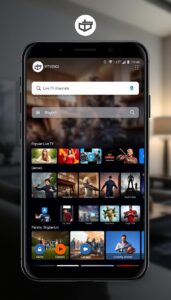Download and Stream IPTV on TCL Smart TV
IPTVs are becoming popular due to the increased cost of traditional cable TV services. With one IPTV subscription, you can stream many live TV channels, movies, TV shows, and more. TCL is a Smart TV that runs on four different operating systems, namely Android TV OS, Google TV OS, Roku TV OS, and Linux OS. Except for Roku TV OS, all operating systems have IPTV applications on their App Store. So, you can easily download the IPTV apps from the App Store on your TCL Smart TV. If you’re using TCL Roku TV, you can mirror the Smartphone screen on your TV to watch the IPTV content.
How to Install IPTV on TCL Android TV
Before moving into the steps, get a Smart IPTV subscription from the official website.
(1) Turn On your TCL Android TV and connect it to a stable WiFi.
(2) Select the Google Play Store application on the home screen.
(3) Select the Search icon and type Smart IPTV using the on-screen keyboard.
(4) Locate and select the Smart IPTV app from the search suggestions list.
(5) Click the Install button to download the app on your TCL Android TV.
How to Download IPTV on TCL Google TV
(1) On the home screen, hit the Apps tab at the top.
(2) Locate and select the Search for apps tile and type Smart IPTV on the search box.
(3) Tap the app from the search results and select the Install button to download the app on TCL Google TV.
How to Activate Smart IPTV on TCL TV
After installing the Smart IPTV application on TCL Android TV or TCL Google TV, you need to activate the app on your TCL Smart TV.
(1) Launch the Smart IPTV app on your TCL Android TV or TCL Google TV.
(2) Note down the MAC address displayed on your TV.
(3) Go to the Smart IPTV activation website and enter the M3U URL, EPG Guide, and MAC address.
Note: Check out our compiled list of free M3U Playlist URLs.
(4) Check the box I’m not a robot and click the Send button to activate the app on TCL Smart TV.
(5) Once activated, you will receive a popup message 1 URL added! Restart your App.
(6) Now, refresh the Smart IPTV app on your TCL TV and watch all your favorite videos on your TCL Smart TV.
Alternate Method to Stream IPTV on TCL Smart TV
You can also cast the IPTV content on your TCL Smart TV from your smartphone. This method can be done only on the TCL Android TV and TCL Google TV.
#1. Connect the TCL Smart TV and Android Phone to the same WiFi.
#2. On your Android Phone, download and install the GSE Smart IPTV app from an APK website.
#3. After installation, launch the GSE Smart IPTV app and tap the Hamburger icon.
#4. Hit the Remote Playlists and select the Plus icon.
#5. Select Add M3U URL and enter the M3U link offered by your IPTV Provider.
#6. Once the content is loaded, tap the Cast icon at the top and select the name of your TCL Smart TV from the pop-up menu to mirror the app screen.
#7. Once mirrored, play any IPTV content on the app and watch it on your TCL Smart TV.
How to Get IPTV on TCL Roku TV
Currently, Roku doesn’t have any IPTV applications on the Roku Channel Store. The only way to get IPTV on TCL Roku TV is by using the screen mirroring method. First, you need to turn ON the Screen Mirroring or the AirPlay option on the Roku-powered TCL TV. To do it, refer to the below guides.
- Android: Screen Mirroring on Roku.
- iPhone/iPad: AirPlay on Roku.
(1) Turn On your TCL Roku TV and connect it to the WiFi same as your Smartphone.
On Android:
- Go to the Notification panel
- Tap the Cast icon.
- Select your TCL TV from the devices list.

On iOS:
- Go to the Control Center.
- Tap the Screen mirroring icon
- Select your TCL TV from the list of devices
(2) Now, the smartphone screen will be mirrored on your TCL Roku TV.
(3) Launch the Play Store or App Store on your smartphone and install your desired IPTV Player.
(4) After installation, open it and add the M3U URL link given by your IPTV Provider.
(5) Play any content on the IPTV Player app and watch the video on your TCL Roku TV.
How to Download IPTV on TCL Linux TV
(1) Navigate to the home screen on your TCL Linux TV.
(2) Choose Apps and click the search icon.
(3) Type SS IPTV using the virtual keyboard.
(4) Choose the SS IPTV app from the search results and tap Install on the app info page.
(5) Now, the SS IPTV app will be installed on your TCL Linux TV.
(6) Once installed, open the app and navigate to Settings.
(7) Tap Content on the left pane.
(8) Select the Add button and enter the M3U URL link given by your IPTV service provider.
(9) Hit the Save button and wait for the content to load.
(10) Once loaded, play any live TV channel and watch it on your TCL Linux TV.
Frequently Asked Questions
1. Can you sideload IPTV apps on TCL Smart TV?
Yes. You can sideload IPTV apps on TCL Android TV or TCL Google TV.
2. Is IPTV legal?
It is impossible to determine whether an IPTV is legal or not. But, more than 90% of IPTV services provide copyrighted content illegally. So, ensure to use a VPN while streaming videos on the IPTV app.