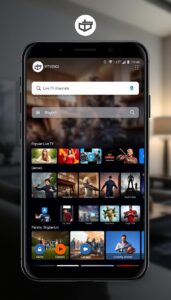How to Install IPTV Player on Roku
By using IPTV Player apps on Roku devices, users can get access to an impressive library of both live TV channels and on-demand titles. IPTV players can access IPTV playlists on Roku in M3U, Xtream Codes, and other formats. The IPTV player applications are mostly free and include premium features with in-app purchases. Some IPTV players help you sync your account across devices. Therefore, users can access their accounts across various devices.
Is IPTV Legal?
No. Today, IPTV services can be found in both legal and illicit forms. Several IPTV service providers allow access to content for which they lack copyrights. Moreover, streaming device security may be compromised online. At the same time, a premium VPN service can enable you to get around this drawback. Customers are advised to subscribe to well-known VPN providers like NordVPN or ExpressVPN.
How to Install IPTV Player on Roku
For Roku users, accessing IPTV content is an easy task. There are two ways to access an IPTV player on Roku:
- Install an official IPTV player on Roku
- Install third-party IPTV player on Roku
- Screen Mirror IPTV player on Roku
Add an Official IPTV Player on Roku
There are a few applications that are available on the official Roku device. You can download these applications directly from the Roku Channel Store. Before installing these applications, make sure to get a monthly or annual subscription to the service. However, these services do not play any M3U playlist file or link.
1. Press the Home button to access the Roku home page.
2. From the left side, select the Streaming Channels menu.

3. Choose the Search Channels option in the menu.

4. Use the on-screen keyboard to search for the IPTV player like BBC iPlayer.
5. Choose the IPTV Player from the list of recommendations.
6. Select the Add Channel button and wait for a few minutes.
7. A prompt will show up on the screen. Choose the OK button from the prompt.
8. To open the IPTV Player, choose the Go to Channel option.
Get a Third-Party IPTV Player for Roku Device
There is no M3U player app available in the Roku Channel Store. It is a lengthy process to access third-party IPTV players on Roku. Users need to have a subscription to a third-party IPTV provider.
1. Connect the Roku device to your TV and turn it On.
2. On the Roku remote, press the buttons given below one after another without changing the order.
- 3 times – Home button.
- 2 times – Up Arrow button.
- 1 time – Right Arrow.
- Left Arrow – 1 time.
- 1 time – Right Arrow.
- Left Arrow – 1 time.
- 1 time – Right Arrow.
3. Now, you will be navigated to the Developer screen on Roku.
4. Here, you will find the IP address on the screen. Note down the IP address and select the button Enable installer and restart.

5. Then, tap the option I Agree.
6. Create a webserver password using the virtual keyboard and tap Set password and reboot.

7. On your PC, launch a browser of your choice.
8. Go to the Roku website and sign in to your account.
Note: The mail ID should be the same ID that you used to sign in to Roku.

9. Now, Click the Profile icon at the top and select My Account.

10. Select Add Channel with a code.

10. Type IPTV Smarters and tap Add Channel.

11. Confirm the installation by selecting the option Yes, add channel button.

12. Then, visit the IPTV Smarters website and download the IPTV Smarters package for Roku.

13. Click the search box on the browser and enter the IP address of the Roku device.
14. You will find a small menu on the screen. Fill in the username as rokudev and enter the webserver password you’ve created before.
15. Select the Sign-In button.

16. By doing this, you will be navigated to the Roku Application Installer page.
17. Click Upload and select the IPTV Smarters package file on your PC. Then, tap Open.
18. Now, the file will start uploading. Once uploaded, click the Install button displayed below the option Upload.

19. If you have done the above steps successfully, you will see the screen given below.

20. Now, go to the App section on Roku. Look for the IPTV Smarters app and click it to Open.
21. Enter the M3U URL, Username, and Password of your IPTV provider and watch your favorite IPTV channels on a big screen.
Screen Mirror IPTV Player on Roku
Users can screen mirror IPTV content on Roku from Android and iOS devices. The only requirement is that the devices are on the same Wi-Fi network.
1. On the Roku device, open the Settings menu and select System.
2. Choose the Screen Mirroring option followed by the Screen Mirroring Mode option.
3. On your Android or iOS device, launch the Play Store or App Store, respectively.
4. Browse for the IPTV Player app and select the Install or Get button.
5. On your Android device, launch Notification Panel and tap the Cast option.

- If you have an iOS device, launch the Control Center and tap Screen Mirroring.

6. On your device, tap the Roku device to cast the device’s screen.
7. Finally, users can stream IPTV content on Roku.
Best Official IPTV Player on Roku
There are a few IPTV player apps available in the Roku Channel Store. You can consider one of these apps to access on Roku.
BBC iPlayer
BBC iPlayer is an IPTV player that allows users to watch live and non-live TV shows, radio, and movies. This player is owned by the BBC. This player is available on the official Roku Channel Store. It is the home of award-winning shows, documentaries, and other entertainment titles. This UK-based IPTV app includes content from popular BBC channels.
Netflix
If you are planning to get entertained with loads of content like web series, movies, and TV shows, then Netflix will be an ideal choice to install on your Roku. This application is available on Roku Channel Store as well. The service provides original titles and updates the content library regularly. Therefore, users can find new and entertaining content.
Crunchyroll
Crunchyroll is a go-to destination for anime fans. It is because Crunchyroll has the biggest collection of animes of various genres. You can binge-watch all your favorite anime series on this IPTV app. Furthermore, they update new titles and episodes from Japan. The service also includes Crunchyroll Originals.
The Roku Channel Store includes apps like PopcornFlix, Rakuten TV, BBC Sport, Now TV, ITV Hub, and UKTV Play. They can download these apps to get the best IPTV content streaming experience. Furthermore, users can access third-party IPTV services on streaming devices. IPTV services are the destination for unlimited entertainment through movies, news, sports, music, lifestyle, and kid’s content.