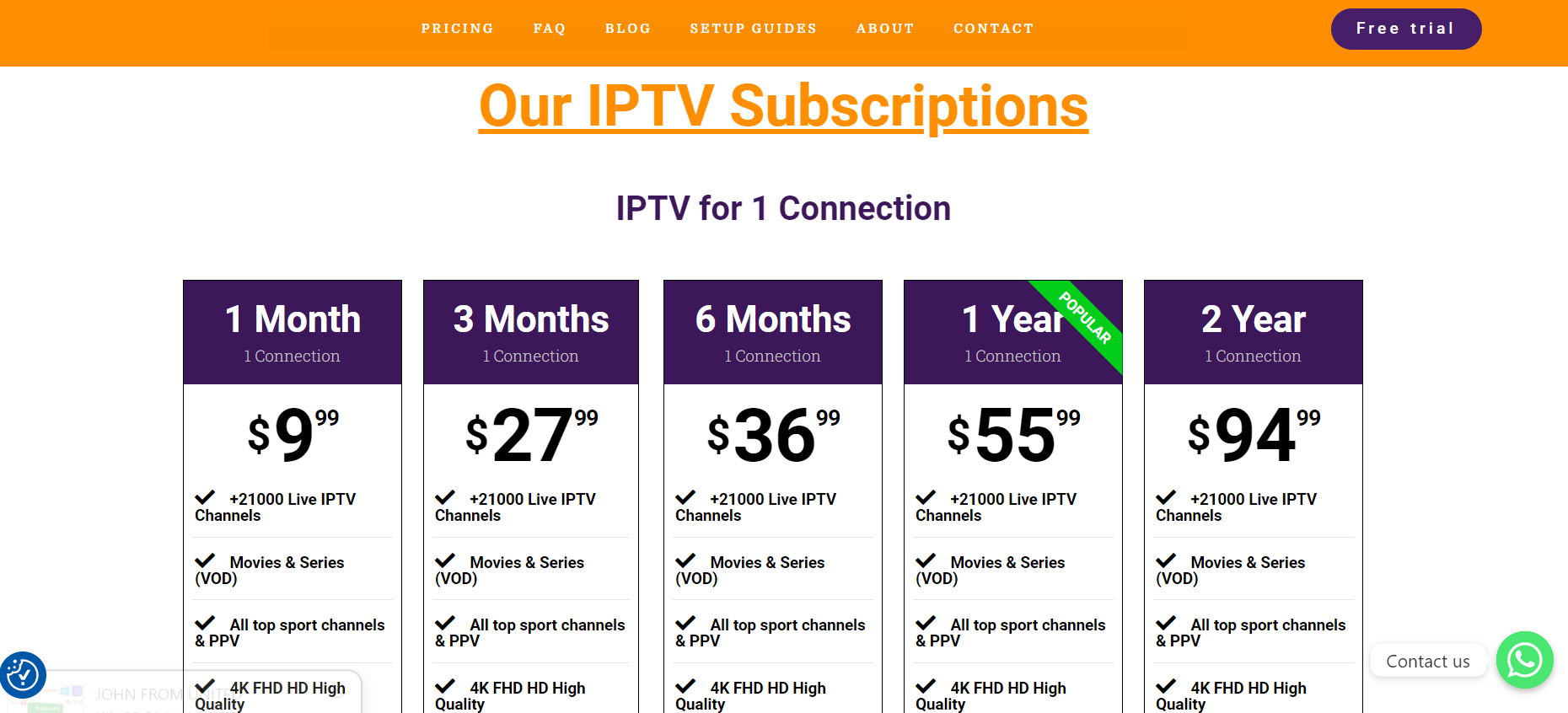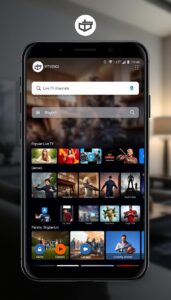How to Set Up Fire TV Stick for IPTV
Introduction
Streaming content has become the go-to method for entertainment, and the Fire TV Stick has emerged as a popular streaming device. When combined with an IPTV subscription from the best IPTV provider like IPTVDIGI, you can take your streaming experience to the next level. In this blog, we will guide you through the process of setting up your Fire TV Stick for IPTV, allowing you to stream smarter and access a world of content.
- What is IPTV?
Before we dive into the setup process, let’s understand what IPTV is. IPTV, or Internet Protocol Television, delivers television content over an internet connection instead of traditional cable or satellite broadcasting. It offers a wide range of channels, on-demand content, and interactive features, giving you flexibility and control over your viewing experience.
- The Power of Fire TV Stick
The Fire TV Stick is a compact streaming device that connects to your TV’s HDMI port, transforming it into a smart TV. With its powerful hardware, user-friendly interface, and voice control capabilities, the Fire TV Stick provides seamless access to popular streaming platforms and apps like Netflix, Amazon Prime Video, Hulu, and more.
- Setting Up Fire TV Stick for IPTV
To set up your Fire TV Stick for IPTV, follow these steps:
Step 1: Connect your Fire TV Stick
Plug your Fire TV Stick into your TV’s HDMI port and connect the power adapter to a power source. Switch your TV’s input to the corresponding HDMI port.
Step 2: Connect to Wi-Fi
Follow the on-screen instructions to connect your Fire TV Stick to your Wi-Fi network. Ensure that you have a stable internet connection for smooth streaming.
Step 3: Enable Apps from Unknown Sources
To install the IPTV app on your Fire TV Stick, you need to enable the “Apps from Unknown Sources” option. Go to Settings > My Fire TV (or Device) > Developer Options. Toggle on the “Apps from Unknown Sources” option.
Step 4: Install the Downloader App
The Downloader app allows you to download third-party apps onto your Fire TV Stick. From the home screen, search for “Downloader” in the search bar and install the app.
Step 5: Download and Install the IPTV App
Launch the Downloader app and enter the URL or download link provided by your IPTV provider, such as IPTVDIGI. Follow the on-screen instructions to download and install the IPTV app.
Step 6: Sign In to Your IPTV Subscription
Once the IPTV app is installed, open it and sign in using your IPTV subscription credentials provided by your IPTV provider, such as IPTVDIGI. This will authenticate your subscription and grant you access to the IPTV service.
Step 7: Explore and Enjoy IPTV
Congratulations! Your Fire TV Stick is now set up for IPTV. Explore the wide range of channels, on-demand content, and interactive features offered by your IPTV provider. Use the intuitive interface and voice control capabilities of the Fire TV Stick to navigate through the IPTV app and enjoy your favorite shows, movies, and more.
Conclusion
By setting up your Fire TV Stick for IPTV, you can enjoy a smarter streaming experience. IPTV, combined with the power and convenience of the Fire TV Stick, provides access to a vast selection of channels, on-demand content, and interactive features. Follow the step-by-step guide outlined in this blog to unleash the full potential of your Fire TV Stick with an IPTV subscription from the best IPTV provider like IPTVDIGI. Stream smarter and immerse yourself in a world of entertainment at your fingertips.