One of the best streaming gadgets available is the Fire Stick from Amazon. Netflix and other video-on-demand services benefit greatly from it, but that’s not all it can do. Using an IPTV subscription on a Fire Stick, it’s also a fantastic tool for live TV viewing. It turns your ordinary TV into a smart TV and is based on the Android operating system.
The Fire Stick system is built on the Android platform and therefore you can use the same applications of other Android devices like IPTV SMARTERS PRO but unfortunately they are not downloadable directly from the Amazon store, which forces us to proceed in another way in order to be able to install them and enjoy IPTV services on Fire Stick.
Since we are going to install IPTV players outside Amazon app store, we will use an application called
“Downloader“.
The most widely used Fire Stick download program is called Downloader. It lets you install apps like IPTV players and other programs that aren’t available in the Amazon App Store.
You may download files to your Fire Stick and Fire TV from the internet using Downloader from AFTVnews. You can download files directly from the internet without opening a web page by typing in the address of a file that has a link to it.
While it allows you to download any file, Downloader is mainly used to download APK files of third-party
applications that you can’t find on Amazon App Store.
Downloader is legally available on the Amazon Store. You do not need to download it to your device. Here’s
how to install the app:
Installing third-party apps is prohibited by the Fire Stick’s default settings for security concerns. As a result, until you make some adjustments, you will not be able to download applications using Downloader.
You must permit your Fire Stick to install programs from unidentified or third-party sources if you want to install APKs using Downloader without any issues. The actions to take are as follows:
You can now launch the Downloader application after completing the earlier procedures. The first time you launch it, a few pop-ups will show up. Select the relevant settings to close them. Click the text box in the image below when the application’s next screen shows up.
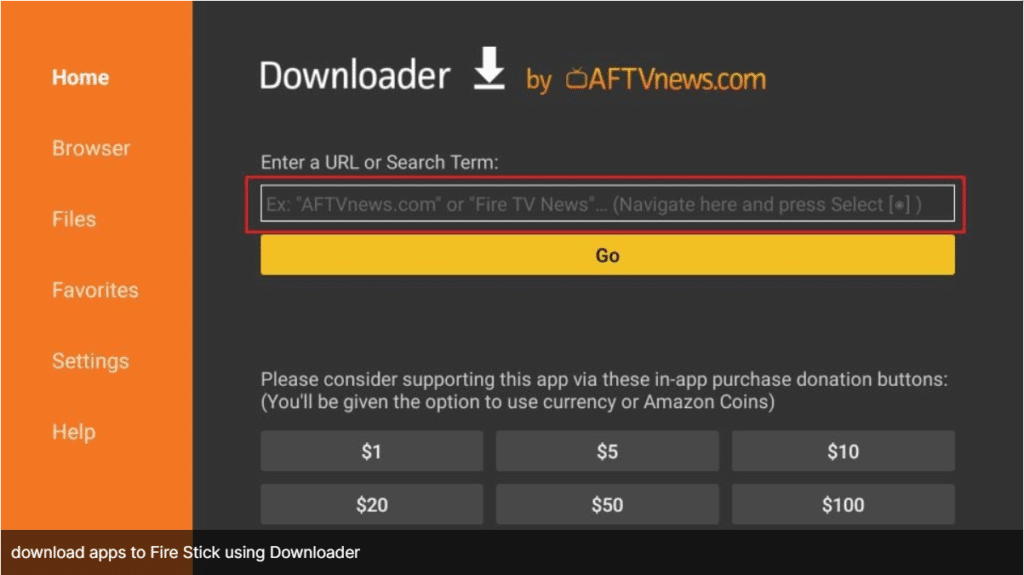
Now just write the download link for desired application in this contextual window using the keyboard on the screen and click on “Go” to start the immediate download.
Here are the links to download some applications:
Note that you can also use codes instead of links on Downloader to download applications and here are some examples: