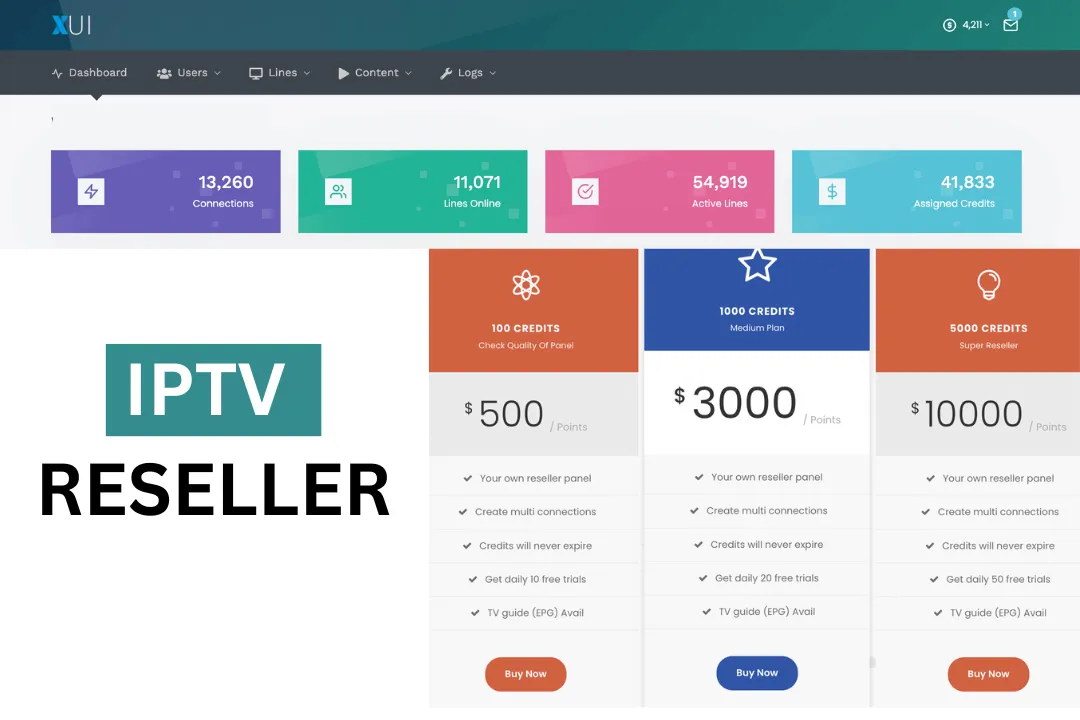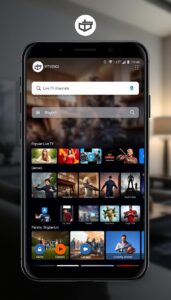How To Use An IPTV Reseller Panel
In this tutorial, we will be showing you how to use an IPTV reseller panel if you are a reseller for us (Strong IPT) or another other IPTV provider this tutorial will give you everything you need to know about using Xtream admin panel and becoming an IPTV reseller.
If you are looking to resell the best IPTV then click the link above and get some great IPTV reselling deals by becoming a Strong IPTV reseller.
Now once you are an IPTV reseller with us or another IPTV provider let’s look at how to use the reselling panel and to create, delete, suspend IPTV clients, and more.
First, let’s mention the different types of IPTV reseller panels you may see.
If you not looking to resell IPTV and would like one of the best worldwide IPTV subscriptions then check us out for the best prices for the best quality IPTV service.
What IPTV Reseller Panels Are Available
The main IPTV reseller panel you will use with almost all IPTV providers is called Xtream UI (Xtream Codes) as this is the most used across the majority of IPTV suppliers now.
There are a few other reseller admin panels that your reseller provider will give you access to if they are using these types of panels as their admin panels.
- XUI
- Next
- ZapX
But this tutorial will be covering Xtream UI as this will be used in 95%+ of the cases and is a great IPTV panel due to it being open source and many developers adding new features to it.
What Exactly Is A IPTV Reseller Panel
An IPTV reseller panel is an online web interface that gives you control over all the IPTV clients you add to it.
When you start to resell IPTV you will need software that can do the following.
- Create IPTV users
- Delete users
- Modify users
- Suspend users
- Troubleshoot client problems
- Generate IPTV trials
- Edit IPTV user’s bouquets
- Kill IPTV connections
- And more…
Now we will get to the juicy part on how to use Xtream UI Reseller Panel.
How To Use Xtream UI IPTV Reseller Panel
Now with the Xtream UI IPTV reseller panel, there are 2 versions we will be covering the one most used by the majority of IPTV providers but you may run into a different-looking version, especially when using other IPTV providers.
Do not be alarmed though as this guide will be near enough to the same processes for the other version of Xtream UI or the difference is extra skin on the user interface and a few extra functions etc.
Once you have access to your IPTV supplier’s reseller panel you can follow the below steps to learn how to use the panel.
How To Add A IPTV User
- Hover over the Users tab
- Choose Add User
- Enter a username and password you would like your client to use (can leave blank for a random username and password)
- Next to Package choose the IPTV package and length of time you would like to add your new client to
- If your client is using a Mag device then click the button (We will cover Mag device clients in the next section)
- Click Next at the bottom
- Double check the purchase cost of credits adding the client will cost
- Double check the bouquets are correct for your client
- Now click the blue Purchase button on the bottom right
How To Add A Mag Device Box
- Hover over the Users tab
- Choose Add User
- Next to Package choose the IPTV package and length of time you would like to add your new client to
- Next to MAC Address enter the client’s MAC address they give you (it will start like this 00:1A:79:????)
- Click Next at the bottom
- Double check the purchase cost of credits adding the client will cost
- Double check the bouquets are correct for your client
- Now click the blue Purchase button on the bottom right
Once you have followed one of the above you will be taken back to the first screen where you can add a user again so be sure not to accidentally add a user again as this will use up another IPTV reseller credit.
You can click the back to users link in the top right-hand corner of the screen.
You will now see your newly created IPTV user at the top of the list of users you have.
How To Delete An IPTV User
- Hover over the Users tab
- Choose manage users
- Find the user you want to delete
- Scroll to the right of that user
- Click the x icon which is the furthest icon to the right of all the other icons
- Choose OK when you see the warning box appear about deleting the user
How To Delete A Mag Box Device
- Hover over the Devices tab
- Choose Manage Mag Devices
- Find the MAC address you want to delete
- Under Actions click on the x icon
- Click Ok on the warning message
How To Copy Your IPTV Users M3U URL Playlist
Sometimes your IPTV client may ask for the M3U URL so to give them this follow the below.
- Hover over the Users tab
- Choose manage users
- Choose the username you need the M3U URL for
- Under Actions click on the downwards-pointed arrow labeled Download Playlist
- Now a box will appear, make sure to select the setting which says “m3u With Options – MPEGTS” as this is the correct M3U to supply your user. (Any others could cause an issue for them)
- Click the yellow icon to Copy the M3U URL and then send them the link which will allow them to directly download the M3U file or put it in an IPTV player.
How To Create a Free IPTV Trial On Th IPTV Reseller Panel (Xtream UI)
- Hover over the Users tab
- Click Generate Free Trial
- Enter a username and password you would like your client to use (can leave blank for a random username and password)
- Next to Package choose the IPTV package which will have the word “Free Trial” in it
- If your client is using a Mag device then click the button (We will cover Mag device clients in the next section)
- Click Next at the bottom
- Double check the purchase cost of credits is 0.00
- Double check the bouquets are correct for your client
- Now click the blue Purchase button on the bottom right
How To Extend An IPTV Clients Subscription
- Hover over the Users tab
- Choose manage users
- Find the iptv clients username and click the edit icon under Actions
- Next to Extend Package click the drop-down
- Choose a package and time you would like to renew your IPTV client to
- Click Next
- Double check the purchase cost of credits adding the client will cost
- Double check the bouquets are correct for your client
- Now click the blue Purchase button on the bottom right
- Click the Back to the Users tab
The above process is the same for MAG device IPTV users as well but you will have to go to Devices and then Manage MAG Devices.
How To Add A IPTV Subseller Reseller
If you have any friends who would like to become an IPTV reseller etc you can create your own IPTV reseller user for them where they can log into the panel and sell the IPTV under you.
- Hover over the Subresellers tab
- Choose Add Subresellers
- Enter a username and password for them to log in with (Make sure its a good password and secure)
- Enter their Email Address in
- Choose a Domain if you have one under Reseller DNS
- Put any notes for yourself about this sub-reseller next to Notes
- Click Next
- Check the purchase cost is 0.00
- Now click the blue Purchase button on the bottom right
You can then delete sub-resellers etc by hovering over the Subresellers tab and choosing Manage Subresellers.
How To Get Support For From Your IPTV Provider Within The Xtream UI Reseller Panel
- Hover over the Support tab
- Click on Create Ticket
- Enter YurSubject in the field
- Now enter your message
- Click on Create
To add to the support ticket click the blue button labeled Add Response.
How To View Support Tickets In The IPTV Reseller Panel
- Hover over the Support Tab
- Click on Manage Tickets
- Find the ticket you want to view
- Click the icon under the word Actions
- Choose View Ticket
You can also respond now to the ticket as well if needed.
IPTV Reseller Panel Tips And Tricks
How To See A Log Of Action Taken In Your Reseller Panelh3>
Simply click on the tab dashboard and you will see a running log here of actions taken within your panel.
How To See Expiring IPTV User Lines
Click on the tab Dashboard and you will see on the right-hand side Expiring Lines you can then contact the IPTV client to renew etc.
How To See Statistics On Your IPTV Reselling Panel
Click on the tab dashboard then under the word dashboard you will see stats such as Connections, Online Users, Active Accounts, and Credits Left.
How To See How Many Reseller Credits Is Left
This is straightforward to do you can either see this by clicking the Dashboard tab and you will see under the word Dashboard or by looking in the top right-hand corner of the screen you will see a circle and the number of remaining reseller credits will be there.
How To Change Your Reseller Profile
You can hover over your reseller username in the top right-hand corner of the screen and click on it t edit the profile.
From here you can change your Username, Email, Reseller DNS and choose some new panel layouts.
Once finished click on Save Profile.
How To Log Out Of The IPTV Reseller Panel (Xtream UI)
Simply look for the power button in the top right-hand corner of the screen then click on it and you will now be logged out of the panel and taken back to the panel’s login screen.
How To Make A IPTV Panel
Unfortunately, you cant make an IPTV panel or have one made you will have to stick to the IPTV panel that your IPTV supplier uses due to you reselling their IPTV service.
Conclusion
There you have an in-depth tutorial on how to use an IPTV Reseller Panel so if your IPTV supplier is using Xtream UI (Xtream Codes) you will now be a wizard with using the reseller panel you got access to.