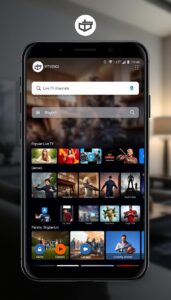Install and Stream IPTV on Roku TV and Device
IPTV is an advanced technology that we can use to stream live TV channels, movies, TV shows, PPV, and more over the internet. It allows you to stream TV channels and on-demand-contents from anywhere and anytime with just an internet connection. It also has a major advantage in terms of price and the number of channels offered compared to traditional cable and satellite networks. IPTVs are compatible with Android, iOS, Roku, Windows, Firestick, Smart TV, and more.
IPTVs are classified into IPTV providers and IPTV players. IPTV providers are the IPTV services that provide TV channels, movies, TV shows, and series. The IPTV players are media players who stream the content provided by IPTV providers. IPTV providers will give you access to the content in formats like M3U URLs, Playlists, Xtreme API Codes, and more, and you can use these formats in the IPTV player and stream the content.
Table of Contents
- Is IPTV Legal?
- How to Stream IPTV on Roku TV
- Alternative Method to Stream IPTV on Roku
- Best IPTV Providers For Roku
- Review
- Frequently Asked Questions
Is IPTV Legal?
Due to the complexity of IPTV, it is quite difficult to determine whether they are legal or not. But in case the IPTVs are considered to be illegal, and this is why you need to use a VPN when streaming the IPTV. VPN helps you remain anonymous by hiding your IP address from ISPs, hackers, and others, and it also protects your data and privacy. You can also use Premium VPNs such as ExpressVPN to unblock geo-restrictions and stream IPTV in countries where it is blocked.
How to Stream IPTV on Roku TV
There are no IPTVs available on Roku Channel Store. But you can use the methods available here to stream IPTV on Roku.
Enable Developer Mode on Roku
1. Power on your Roku device and press the Home button on your Roku remote.
2. Now, on the Roku home screen, press the buttons on your remote in the order given below:
- Home button – 3 times
- Up Arrow – 2 times
- Right Arrow – 1 time
- Left Arrow – 1 time
- Right Arrow – 1 time
- Left Arrow – 1 time
- Right Arrow – 1 time
3. The Developer Mode will appear on your screen, and note down the IP address.
4. On the available options, if you see Enable installer and restart option, select it and click on I Agree on the Developer Tools License Agreement.
Note: If you see the option Disable installer and restart, then it means that your Roku has its developer mode already enabled.

5. On the Select development webserver password window that appears, create a password for the webserver using the on-screen keyboard.

6. Select the Set password and reboot option.
Download IPTV on Your PC
1. Switch on your PC and open the browser.
2. Search for Roku Channel Store, and from the search results, choose the official website.
3. Click on the Sign In in the top right corner of the screen.
4. Enter your Roku Email ID and Password and select Submit.

5. Once you have signed into your account, click on the Profile icon and select My account.

6. On the Manage account page, select Add channel with a code.

7. Type the IPTV channel code in the Channel access code field.
8. Click on Add channel. Select OK on the Warning message pop-up.

9. Select Yes, add channel option.
10, Now, you need to upload the IPTV package on your Roku. To do that, open a new tab on your browser.
11. Enter https://www.whmcssmarters.com/clients/dl.php?type=d&id=108 on the search bar, and the IPTV Smarters file will be downloaded on your PC.
Install IPTV Smarters on Roku TV Stick
1. On your PC, launch the browser and enter the IP address that you have noted down on the search bar and click on Enter.
2. On the Sign-in pop-up box that appears, enter the Username as rokudev, and for Password, type the webserver password that you created.
3. Click on the Sign in button, and you will be taken to the Development Application Installer page.

4. Select the Upload button and choose the IPTV Smarters package that you have downloaded.

5. Click on Open and the file will be uploaded. Select Install.

6. If you get the below screen, then it means you have done the process correctly. If you don’t see it, then you need to redo all the steps.

7. Go to your Roku device and select IPTV Smarters.
8. Enter the Username, Password, and M3U URL of any IPTV provider and enjoy streaming the content on Roku.
Alternative Method to Stream IPTV on Roku
After trying the above methods and you can’t stream IPTV on Roku, you can try using screen mirroring to stream it on Roku.
Enable Screen Mirroring on Roku
You need to have Screen Mirroring on Roku enabled if you want to mirror contents from your devices to Roku.
1. Turn on your Roku device and press the Home button on your Roku remote.
2. Select Settings on the home screen and click on System.

3. Click on Screen Mirroring and select Screen Mirroring Mode.

4. Choose Prompt or Always Allow so that you can screen mirror contents to your Roku.

How to Stream IPTV on Roku From Android Using Screen Mirroring
1. Open your Android device and go to Play Store.
2. Search for IPTV Smarters and choose the official app from the results.
3. Click on Install, and the app will be installed on your device.
4. Go to the Notification bar and select Cast.

5. Choose your Roku device from the available devices and click on OK.
6. Select Allow when permissions for casting are asked on Roku.
7. The contents on your screen will be cast to Roku.
8. Open the IPTV Smarters app and enter the Username, Password, and M3U URL of an IPTV provider and click on Add User.
9. Enjoy streaming IPTV content on Roku.
Enable AirPlay on Roku
If you want to screen mirror the Apple devices to Roku, you need to enable AirPlay on Roku.
1. Select Settings on the home screen and click on Apple AirPlay and HomeKit.

2. Click on Apple AirPlay and HomeKit settings and select AirPlay.
3. Turn On AirPlay so that you can stream content from Apple devices.

How to Watch IPTV on Roku From iOS Using Screen Mirroring
1. Power on your iOS device and open App Store.
2. Search for IPTV Smarters, and from the search results, choose the app.
3. Select Get to install the app on your device.
4. Go to Control Center and select Screen Mirroring.

5. Choose your Roku device from the list of available devices and click on OK.
6. Select Allow on your Roku device, and your iOS screen will be mirrored on Roku.
7. Launch the IPTV Smarters app and enter your IPTV provider credentials.
8. Select Add User. Start watching your favorite live TV channels on Roku.
How to Watch IPTV on Roku From Mac Using Screen Mirroring
1. Turn on your Mac device and download BlueStacks from the official website.
2. Install the Emulator on your device and open the BlueStacks app.
3. Sign in using your Google account and launch the Play Store app.
4. Look for IPTV Smarters and install the app on BlueStacks.
5. Go to Control Center on your Mac device and select Screen Mirroring.

6. Select your Roku device from the list and click on OK. On your Roku device select Allow.
7. The contents on your Mac screen will be mirrored to Roku
8. Open the IPTV Smarters app and enter any IPTV provider details.
9. Click on Add User. Enjoy streaming your favorite live TV channels on Roku.
Best IPTV Providers For Roku
- Iconic Streams
- SSTV IPTV
- Hypersonic TV
- Dynasty IPTV
- Top Dog IPTV
Review
Using IPTV to stream live TV channels, movies, TV shows, and more are cheaper when compared with using cable and satellite networks to stream the same content. Another advantage of IPTV is that as long as you have an internet connection, you can stream the content anywhere, but this is not possible with traditional networks. Although some countries consider IPTV illegal and ban the usage of IPTV, you can use VPN to stream IPTV in these countries.
Frequently Asked Questions
1. What are the free IPTV Roku codes?
Below are some of the free IPTV codes available for Roku:
1. Nowhere TV – H9DWC
2. Ace TV – aceTV
3. Wilderness – fl821095
4. Amateurlogic – Alogic
5. Unofficial Twitch – TwitchTV