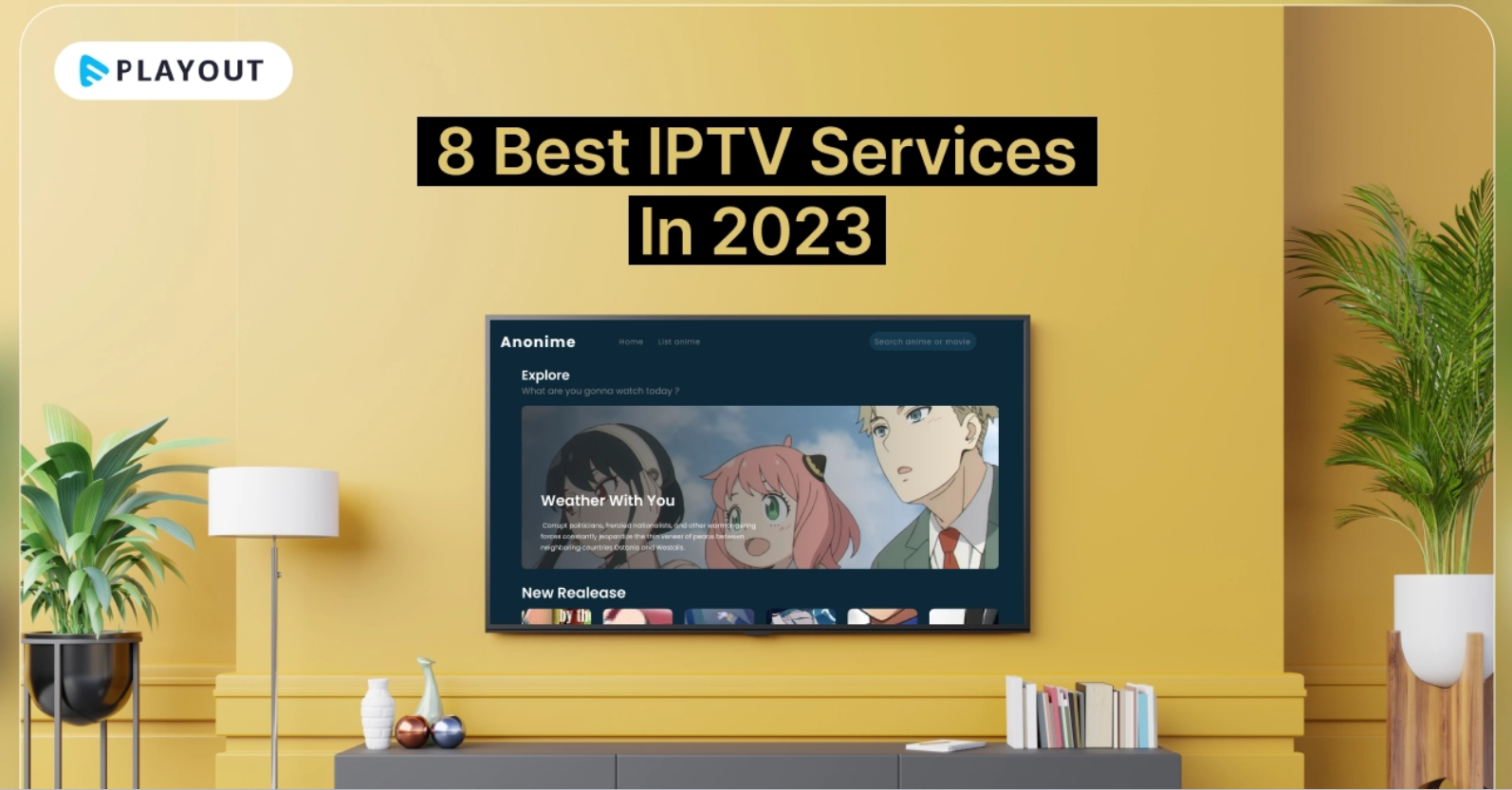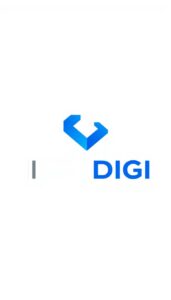use IPTV with a smart TV that doesn’t have built-in IPTV capabilities
Introduction
Smart TVs have become a popular choice for streaming content directly on the big screen. However, not all smart TVs come with built-in IPTV capabilities. If you own a smart TV without native IPTV functionality, don’t worry! In this blog post, we will provide a detailed guide on how to use IPTV on a smart TV that doesn’t have built-in IPTV capabilities. We will also introduce IPTVDIGI as a leading IPTV provider that offers compatibility with a wide range of smart TVs.
Step 1: Check Your Smart TV
Before proceeding, confirm whether your smart TV has built-in IPTV capabilities. Some smart TVs come pre-loaded with IPTV apps, while others may require additional steps to use IPTV.
Step 2: Connect Your Smart TV to the Internet
Ensure that your smart TV is connected to the internet. You can do this by connecting it to your home Wi-Fi network or using an Ethernet cable for a wired connection. A stable internet connection is essential for streaming IPTV content.
Step 3: Choose an IPTV Provider
Select a reliable IPTV provider that offers compatibility with external IPTV apps or streaming devices. IPTVDIGI is a trusted IPTV provider that offers flexible options and supports a wide range of smart TVs.
Step 4: Set Up an External IPTV App or Device
To use IPTV on a smart TV without built-in IPTV capabilities, you will need an external IPTV app or device. Here are two common options:
Option 1: External IPTV App:
- Check if your smart TV’s app store has any IPTV apps available for download. Some popular IPTV apps include Smart IPTV, GSE Smart IPTV, and IPTV Smarters.
- Search for the IPTV app of your choice, download and install it on your smart TV.
- Launch the app and follow the instructions provided to set up your IPTV subscription.
Option 2: External Streaming Device:
- If your smart TV doesn’t support IPTV apps, consider using an external streaming device such as an Android TV box, Amazon Fire TV Stick, or Roku.
- Connect the streaming device to your smart TV through an HDMI port.
- Install an IPTV app on the streaming device and follow the setup instructions.
- Connect the streaming device to the internet and log in with your IPTV subscription credentials.
Step 5: Configure the IPTV App or Device
Once you have set up the IPTV app or streaming device, you will need to configure it to work with your IPTV subscription. This typically involves entering your IPTV provider’s server or playlist URL and your subscription credentials (username and password). Refer to the app or device’s instructions for specific configuration steps.
Step 6: Access and Enjoy IPTV Channels
After configuring the IPTV app or device, you can now access and enjoy IPTV channels on your smart TV. Open the IPTV app or navigate to the IPTV section of your streaming device’s interface. Browse through the available channels, select the ones you want to watch, and start streaming your favorite content.
IPTVDIGI: Your Ideal IPTV Provider for Smart TVs
When using IPTV on a smart TV without built-in IPTV capabilities, IPTVDIGI is an excellent choice. IPTVDIGI offers compatibility with external IPTV apps and streaming devices, ensuring a seamless experience on a wide range of smart TVs. With IPTVDIGI, you can enjoy a comprehensive selection of channels, reliable streaming, and dedicated customer support.
Conclusion
Even if your smart TV doesn’t have built-in IPTV capabilities, you can still enjoy IPTV on the big screen by following these steps. Choose an IPTV provider like IPTVDIGI that supports external IPTV apps or streaming devices, set up the necessary app or device, and configure it with your IPTV subscription. With the right setup, you can transform your smart TV into a powerful IPTV streaming platform and enjoy a vast array of channels and content. Start exploring the world of IPTV on your smart TV today!