Let us check out how to install IPTV on Chromecast. IPTV stands for Internet Protocol Television. It streams various TV shows and online video content on various channels via Internet Protocol. The advantage IPTV has over satellite streaming services is its affordability. As Chromecast supports Play Store you can install IPTV apps without needing to sideload them.
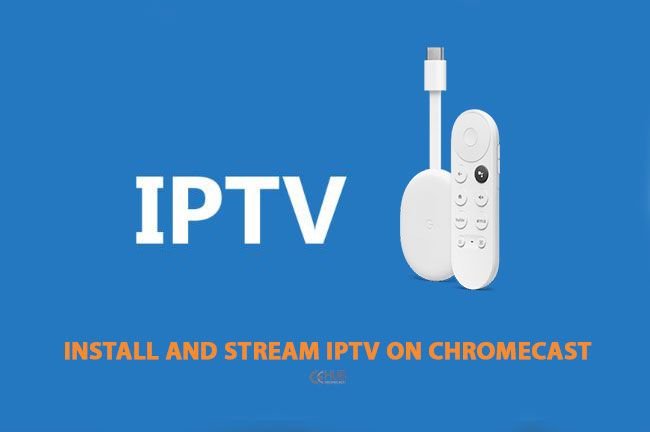
This guide not only covers how to install IPTV on Chromecast but also mentions how to cast IPTV to Chromecast. You may cast the screen using a PC or your smartphone and tablet.
Here are the steps and they are quite easy to execute.
After you launch the IPTV player app that you have downloaded, you need to set it up.
Let us see how to cast IPTV from a smartphone or tablet. Begin by connecting the Chromecast and the device from where you are casting to the same WiFi network.
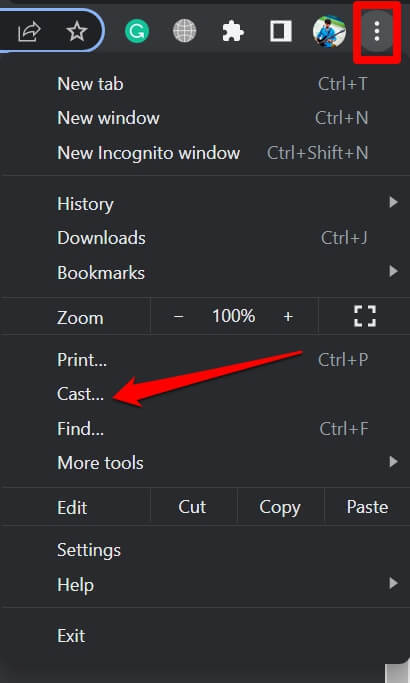

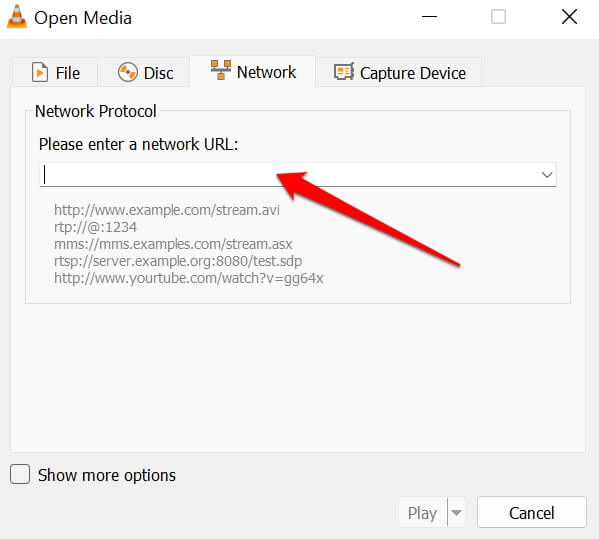
If you are looking for affordable streaming services to binge-watch content from all over the world, then give IPTV a try. For easy installing and setting up IPTV on Chromecast follow this guide.