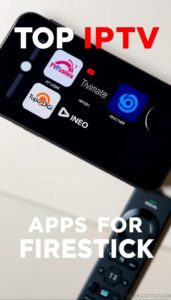Install on Android, Firestick, PC, and Smart TV
Key Features of Set IPTV
| Supports MP3, MP4, AVI, MPG, AC3, WMA, and OGG | Has a built-in media player |
| Supports Electronic Program Guide (EPG) | Unique and easy to use interface |
| Allows customizing the IPTV app based on your taste | Segregates VOD and live streams into sections |
Why Set IPTV?
This IPTV player offers a lot of exciting features that can bring an interesting dimension to your TV-watching experience. Also, it is safe to use and is available on official application stores of many streaming devices. Moreover, it can also be downloaded from many external sources. It offers a stable service and dedicated customer support, which makes it a primary choice for streaming IPTV.
How Safe is Set IPTV?
In most cases, Set IPTV is safe. But there is no possible way to determine whether the IPTV service is legal or illegal. By chance, if your IPTV is illegal, you might encounter some legal troubles. So, when using the IPTV, make sure you are connected to a VPN. By having the best VPNs like ExpressVPN and NordVPN enabled, you can protect your data and privacy. It also hides your IP address and location from hackers and ISPs and helps you remain anonymous when streaming any IPTV.
Cost of Set IPTV
Set IPTV provides a 12-Hours free trial period first. After that, you have to subscribe
Compatible Devices of Set IPTV
The IPTV player can be installed and operated on the following streaming devices.

How to Download Set IPTV on Android Devices
The IPTV player can be downloaded and installed on Android mobiles/tablets using the following method.
1. Turn on your Android device and select Settings.
2. Click on Security and enable Unknown Sources under the Device Administration section.

3. Now, go back to the home screen and open any web browser.
4. Using the Search bar, type and search for Set IPTV Pro APK.
5. Choose a trusted website in the search results and enter it.
6. Click on Download and download the IPTV APK file on your Android device.
7. Then, tap on the downloaded APK file and select Install.
How to Install Set IPTV on Firestick
Use the Downloader app to sideload the IPTV player app on your Firestick and Fire TV.
1. On your Firestick device and select the Search icon on the Home page.

2. Enter Downloader on the Search bar using the on-screen keyboard and search for it.
3. Choose the Downloader app from the suggestion list and select Download to install the app on Firestick.

4. Then, return to the home screen again.
5. Navigate to Settings and select My Fire TV tile.

6. Choose Developer Options and then Install Unknown apps.
7. Select the Downloader app and turn it on to install apps from unknown sources.

8. Now, open the Downloader app and enter the Set IPTV Pro APK URL in the URL box.

9. Click Go, and the app will be downloaded on your Firestick.
10. Select Install to install the app and finally launch the IPTV player.
How to Get Set IPTV on Smart TV
Sideloading has to be done to install and access the IPTV player on your Android Smart TV, which involves the following steps.
1. Switch on your Android device and go to Apps.
2. Launch the Play Store app and click on the Search bar.

3. Search for Google Play Store and choose the app from the suggestion list.
4. Select Install and install the app on Android Smart TV.
5. Now, open the Settings option and go to Device Preferences → Security & Restrictions options.

6. Then, enable the Unknown sources toggle.

7. Then, open the browser and search for the Set IPTV APK file.
8. Download it from a trustworthy website and select the downloaded file.
9. Click the Install option to install and the Open option to enter the IPTV player app.
How to Install Set IPTV on Samsung and LG Smart TV
Set IPTV player is available on the application stores of Samsung and LG Smart TVs. So it can be directly installed easily.
1. Turn on your Samsung or LG Smart TV.
2. Then, open the Smart Hub on Samsung TV.

3. On your LG TV, launch the Content Store.

4. Search for Set IPTV and choose the app from the results.
5. Click on the Install/Download option to install the app on your TV.
6. After installation, open the IPTV player app.
How to Get Set IPTV on Windows & Mac PC
Go to BlueStack’s official website and download the Android emulator file on your PC. Simultaneously, download the Set IPTV APK file from a bankable source.
1. Install and launch the BlueStacks app on your PC.
2. Within BlueStacks, click the Install apk icon and choose the Set IPTV APK file.

3. Select the Open option and after a few seconds, the app will be installed and added to your BlueStacks.
How to Activate Set IPTV
After installing the IPTV player on your streaming device, you must activate it for streaming any IPTV service using it.
1. From any device’s browser, go to the official website of Set IPTV.
2. Select Activation from the left pane of the home page.
3. Scroll down and enter your TV MAC, Name, and Email address in the required fields.

4. Then, choose your payment method and finish the subscription process by following the on-screen instructions.
5. After payment, you will receive the required access for Set IPTV and use it for a lifetime indefinitely. There is no hack available to get the activation code in Set IPTV.
How to Stream IPTV Content Using Set IPTV
After activating the Set IPTV, you can proceed with the IPTV streaming process using the following steps.
1. Open the installed IPTV player app on your device and note down the displayed MAC address.
2. Visit the Set IPTV official website and click on the Upload My List option.
3. Choose your playlist time between Xtream-codes info and M3U Link.
4. If you choose Xtream-codes info,
- Enter your noted device’s Mac address, Playlist name, Host link, Username, and Password provided by your IPTV service.

4. If you choose M3U Link,
- Enter the MAC address, Playlist name, and M3U URL of IPTV.

5. Atlast, click Submit and restart the IPTV player app on your device.
6. Wait for the content to get loaded and start streaming your desired IPTV content.
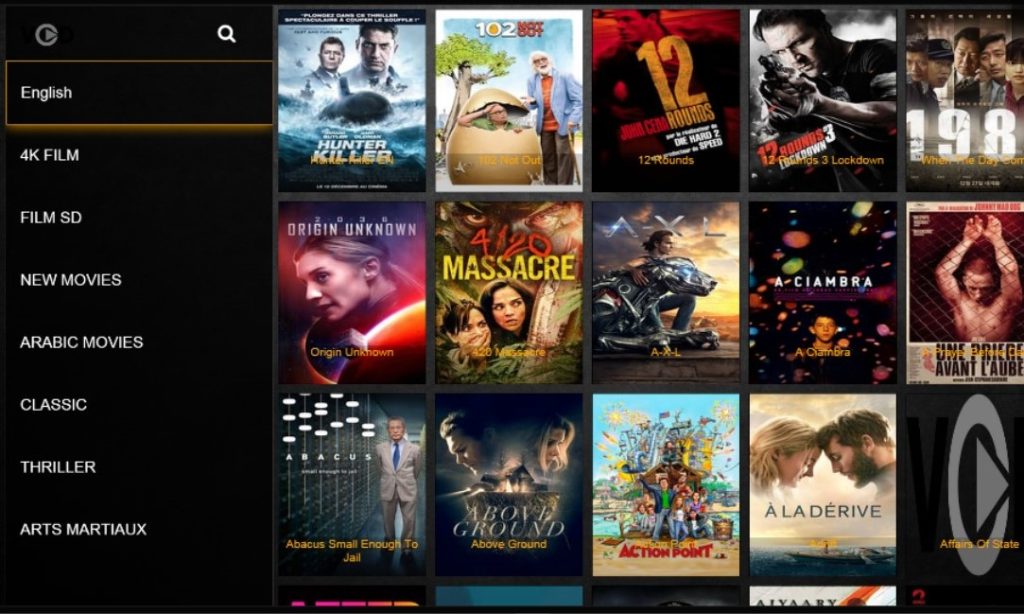
Customer Assistance
If you have any issues with the IPTV player, you can report it to the developers using the online contact form. The form is available on the app’s description on the LG content store website. Even non-members can access the form and inquire. An FAQ section is available on their website to clear your doubts regarding its access.
Alternatives for Set IPTV
You can also look for other IPTV players in times of malfunction of the Set IPTV player or to avail of the missing features in it. The upcoming ones are such worthy substitutes.
Emby IPTV

Emby IPTV is designed specially to stream IPTV from various servers. It is an IPTV cum media player that supports DVR recording and has a dedicated cloud space. The player also allows you to enjoy podcasts and music. A notable thing about it is its screen resolutions adapt according to the device.
IPTVX Player

IPTVX Player is a suitable IPTV player for Apple devices and big screens. It supports IPTV services in all possible video qualities and all formats like M3U, M3U8, and Xtream Codes API. It is apt for VOD streaming as it has PIP (picture-in-picture) mode, inherent subtitles, and also supports external subtitles.
Flix IPTV

Flix IPTV Player is a subscription-based IPTV media player which also supports multiple format playlists like M3U and M3U8. It has a dynamic inbuilt media player, which enhances and makes IPTV streaming simpler. You can also login IPTV in it and watch its content on external media players like VLC, MX Player, and more if you wish.
Our Opinion
As a subscription-based IPTV media player, Set IPTV’s performance is appreciable. You can stream any IPTV content in the utmost quality and it demands only a one-time payment. But the problem is, you can watch IPTV using this player only on the device which MAC address you mentioned while subscribing. So, if that particular device underwent any issues, you have to subscribe again to access it on an alternate device. So honestly speaking, it isn’t recommendable to go for such IPTV players.
Frequently Asked Questions
1. Why is Set IPTV not working?
It may be because of a slow internet connection, excess cache data, outdated device firmware, and more reasons. A simple technique that fetches you favorable results most of the time is reinstalling the IPTV player app.
2. Is Set IPTV Box available on the website?
No, the Set IPTV is not offering any set-top or OTT box.