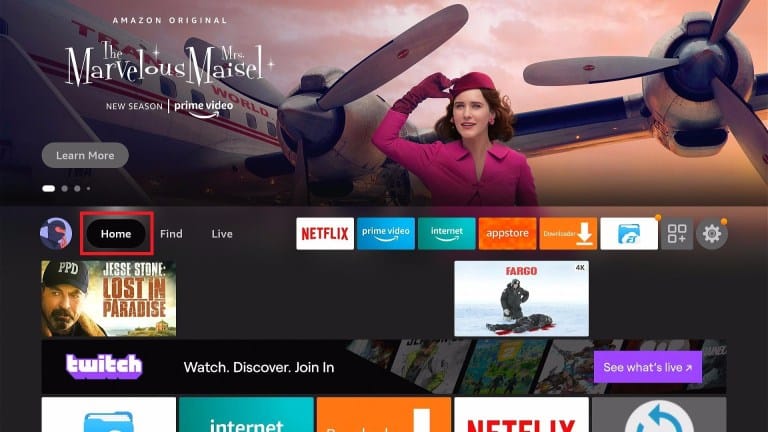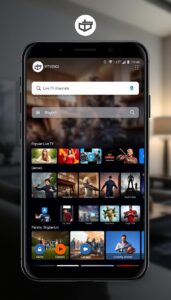Fix IPTV Not Working on Firestick
Using IPTV on your Firestick is among the best ways to enjoy uninterrupted entertainment. You can access quality content outside traditional cable or satellite channels.
These services use the internet, so issues like poor connectivity, hardware failure, outdated apps, etc., may prevent them from working.
BEST VPN RECOMMENDATIONS – VETTED BY OUR EXPERTS

Browse the web from multiple devices with industry-standard security protocols.
Grab the discount►Private Internet AccessAccess content across the globe at the highest speed rate.4.7/5Grab the discount►CyberghostConnect to thousands of servers for persistent seamless browsing.4.6/5Grab the discount►
Below, you’ll find detailed instructions on how to address this issue.
Why is IPTV not working on Firestick?
Several reasons may cause your streaming problems:
- Blocking of IPTV services by internet service providers (ISPs).
- Unstable internet connectivity.
- Incompatibility issues due to the use of outdated IPTV apps.
- Glitches from peripheral devices like your Wi-Fi router.
- An unresponsive Firestick.
However, before we dive into the main solution, you should try these quick methods to fix the issue:
- Restart your Wi-Fi router.
- Disconnect and reconnect your Firestick.
- Update your IPTV app and Firestick’s software.
- Try using a different ISP.
That said, if nothing else works, follow the steps to our detailed workaround.
How to fix IPTV not working on Firestick?
A VPN can help you resolve IPTV streaming problems on Firestick.
It’s designed to access the web anonymously, bypass ISP restrictions, and stabilize your internet connection.
ExpressVPN is a good option for the job. It’s affordable, reliable, and easy to use.
All you have to do is follow these simple instructions:
- Open ExpressVPN‘s homepage and subscribe to the service. While you can do this from your Firestick, the lack of a proper keyboard makes it cumbersome.
- Use the search tool from your Firestick’s home screen to look for ExpressVPN on the Amazon Appstore.
- Select ExpressVPN from the list to expand the details. Next, hit the Select button on your remote to download.
Alternatively, you may use an Alexa-compatible remote.
If you have one, press and hold the microphone or Alexa button and say, “Alexa, open ExpressVPN.” That will take you directly to the app’s download page on Amazon Appstore.
- The installation process will follow automatically once the download completes.
- Select Open to launch the application and configure ExpressVPN.
- Choose Sign In from the welcome window.
- Enter your credentials registered in Step 1.
- Choose OK or No Thanks to ExpressVPN’s request to collect your usage experience.
Note: The process is anonymous and only gathers data necessary for improving the app. That includes crash reports, speed tests, usability behavior, etc.
- Select OK on the next window to allow ExpressVPN to complete the configuration process.
- You may receive a prompt to permit ExpressVPN to set up a VPN connection. Choose OK.
- Select the power icon, as shown below, to connect.
- You may also need to choose a location before enabling the VPN. The app will suggest a smart location by default if you don’t select any.
- From there, launch an IPTV app on your Firestick and enjoy your favorite content.
Overall, ExpressVPN is an excellent choice due to its super-fast servers in over 90 countries. Its global-wide presence allows users to unlock premium geo-blocked IPTV content.
ExpressVPN
Resolve all streaming issues with the help of this premium VPN service.
Free trial Visit Website
Wrap up
As you can see, fixing IPTV not working on your Firestick is really simple.
Most of the time, the problem usually lies with your internet connectivity.
Lucky you, with ExpressVPN, you’ll stream your favorite shows, movies, and music with minimal distractions.