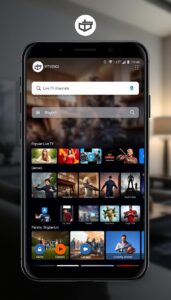IPTV Smarters Pro
If you have not yet heard about the IPTV Smarters app, then this article would be the perfect one for you. We would be discussing some of the features of the app and its application in general. By the time you are through with this article, you would be able to make the right decision whether to grab an IPTV for yourself or not. We would also discuss the VPN or Internet Private Network as well and how that can help you enjoy the IPTV services with great ease and comfort.
The IPTV Smarters app is one such example that enables you to view your favorite IPTV channels wherever you are, even if you don’t have an internet connection.
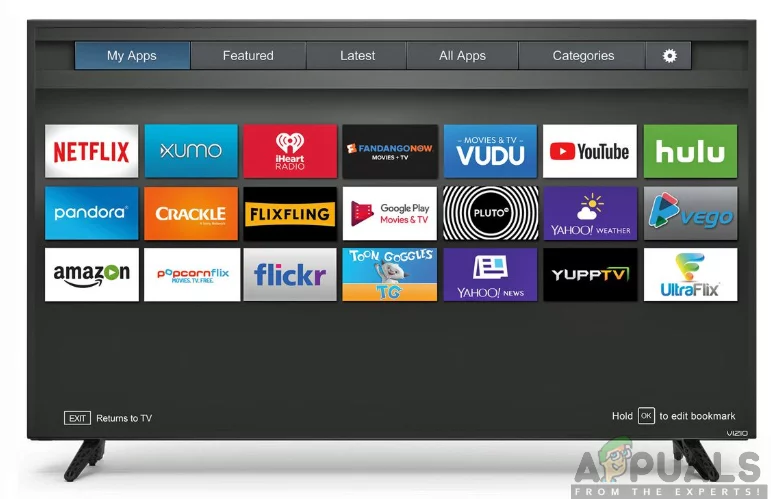
What is an IPTV Smarters app?
One of the latest and most talked-about IPTV solutions on the market today is the IPTV Smarter, which allows you to stream live and recorded TV online through your mobile device. The IPTV Smarter App is simply a fabulous video streaming player which enables you or your IPTV subscribers or other end-users to watch content such as Live TV, Series, TV Catchup, and many more; on their android & iOS mobile devices, smart tv, and Linux/Unix PCs.
With this software, all you have to do is connect your IPTV-ready computer to the internet via the same Wi-Fi connection or wireless broadband connection and let the magic happen. How cool is that? You can now watch all your favorite IPTV channels, ranging from live sports events to movies, cartoons, educational/training/outdoor programs, dramas, reality shows, documentaries, comedy, cartoons, Asian TV shows, variety, music, and much more without having to leave the comfort of your home!
An overview of IPTV Smarters App
Below are all marvelous features of the IPTV Smarters app:
- Supports all main video formats: Smarters IPTV supports all major video formats, including 4K, and is ideal for commercial videography. As a result, consumers will no longer be reliant on third-party software.
- M3u file/URL download support: For IPTV subscribers who receive an m3u URL from an IPTV provider, they can access live TV. You can then commence generating playlists and using the app.
- Record live tv: One of the most useful aspects of IPTV Smarters for Windows 10 or any other platform is the ability to record live television. You may watch at any moment, even if you miss some programs, thanks to this function. It will save a recording for you.
- Electronic program guide (EPG): EPG will be available for use with modern digital TVs and receivers to display a list of current and scheduled programs on each channel, as well as a copy. For each program, a summary or brief remark is provided. On the IPTV Smarters app, the EPG is the electronic equivalent of the printed TV program guide.
- Xtream API support: Smarter IPTV works with a variety of IPTV boards, including Xtream code, Xtream UI, and others.
- Casting compatible: This stream is only suitable for a limited number of services. The services and content available will differ depending on the country. They can use Chromecast on either their regular TV or their PC/Laptop/MAC. IPTV Smarters Chromecast Android enables your users to stream their favorite content from their Chromecast device to the big screen of their Windows TV or PC/Laptop/MAC.
- Multiple screens / multiple connections: Customers can stream content from one, two, or three devices at the same time. You can also connect your Mac to multiple monitors for extended display or video mirroring and disable multi-window displays for your apps.
- Customers love the Favorite / Recently Watched Section because it allows them to save favorite channels to a separate list on the Smarters IPTV app.
- Parental controls: You can use the Smarters app to set some parental controls to prevent your children from viewing inappropriate content.
- Integrate VPN: Customers can use the Smarter iptv app to easily install VPN. This improves the overall customer service experience. It can read and write OVPN files (based on OpenVPN). IPTV Smarters -> Settings -> VPN -> Available Options.
- Play local video & audio: The IPTV Smarters App is a browser extension that allows you to play music and video files from your computer. You can control how audio/video files and streams are played back.
- Live streaming, Movies, Series, and TV catchup IPTV in high definition through the IPTV app: The app provides high-quality streaming of all live TV channels, series, and movies.
- A more interesting and impressive layout, as well as a more user-friendly design.
- Dynamic language converter support.
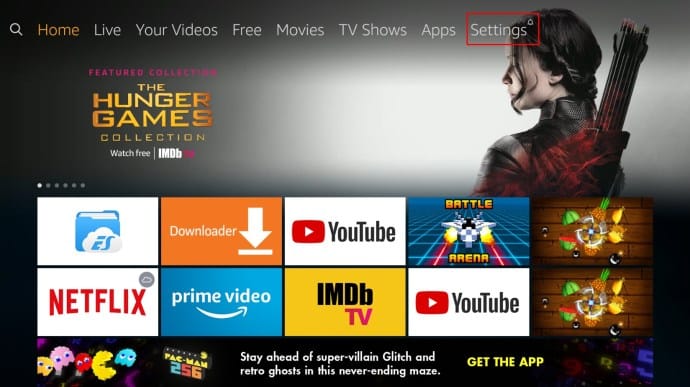
Install IPTV Smarters Firestick/Fire TV
Despite the fact that IPTV Smarters Pro is available on Google Play Store and Apple App Store for Android and iOS mobile devices, it is not available on Amazon Store. As a result, you’ll have to sideload it if you want it on your FireStick. Using the Downloader app, we will download IPTV Smarters APK.
1. First, we’ll set up the Downloader application.
This app will assist you in installing IPTV Smarter on your FireStick (because browser downloads are not allowed)
2. On the FireStick’s home screen, select Find > Search.
3. Type the app’s name (which is Downloader)
When the Downloader option appears in the search results, click it.
On the following screen, select the Downloader icon to download and install the app.
4. Return to the FireStick’s home screen after installing the Downloader app.
Select Settings from the menu bar.
5. In the Settings, choose the option My Fire TV
6. When the following set of options are displayed on the next screen, click Developer Options
7. Click Install from unknown apps
8. Click Downloader to change the status to ON
With this, you have configured the FireStick settings to allow the installation of IPTV Smarters and other third-party apps. Follow the steps below:
9. You may now open the Downloaderapp
When you run this app for the first time, a set of prompts will appear. Dismiss them until you see the following screen
On this screen, you need to click the URL textbox on the right side (make sure the Home option in the left menu is selected) where it says ‘http://’
10. Go ahead and enter the following path on this window: https://www.firesticktricks.com/smarter
Note: You may also use the shortened version of the URL firesticktricks.com/smarter
Click GO
11. Give it a minute or two until the IPTV Smarter is downloaded onto your FireStick device
12. When the download has completed, the Downloader app will run the APK file and the installation will start
Click Install
13. Wait for the installation to finish
14. Installation is concluded with the App installed notification
You may now choose to click OPEN and get started with IPTV Smarters
I recommend choosing DONE so that you may first delete the APK file and save some space on the FireStick storage
15. If you clicked DONE above, you will be back on the Downloader interface
Click Delete
16. Again, click Delete
Great! You now have the IPTV Smarters app on FireStick.
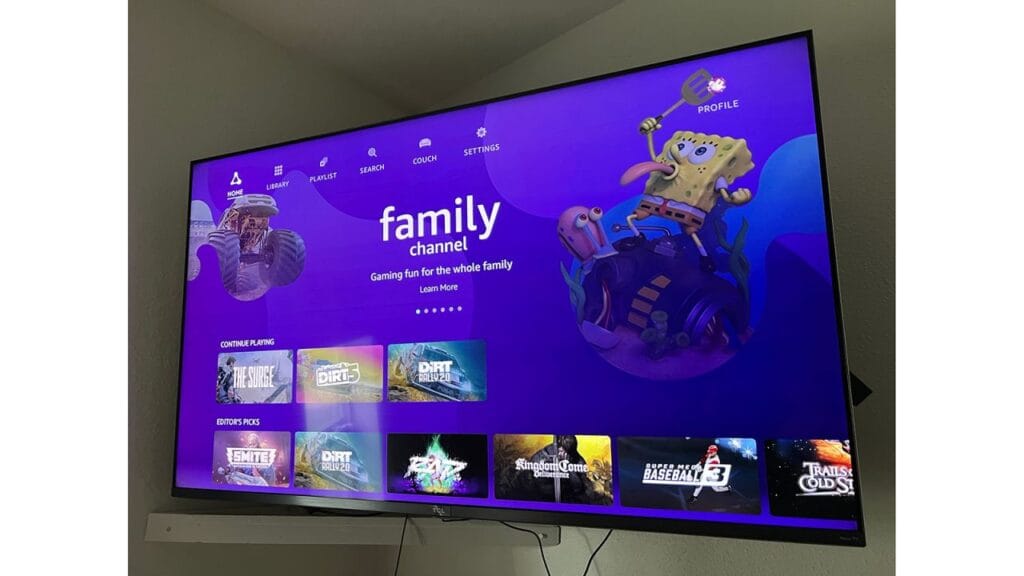
How do I install IPTV Smarters Pro for Windows?
- First enter the following URL: www.bluestacks.com in a web browser and load the website.
- Click Download BlueStacks to download the BlueStacks installer.
- When the download is complete, double-click the downloaded EXE to launch the BlueStacks installer.
- In the installation window, click Install Now.
- The installer decompresses and installs several virtual tools and drivers, so the process may take a few minutes depending on the hardware features of your PC.
- Once the installation is complete, click Finish.
- Shortly afterward, BlueStack Engine is started for configuration for the first time.
- Just follow the on-screen instructions.
- First, select your preferred language and sign in to a Google account. It is a necessary step to access the Play Store.
- When you reach the BlueStacks home screen, click the Play Store icon to launch theGoogle Play Store.
- Enter “IPTV Smarters Pro” into the search bar.
- Select the application from the results, and then click Install on the application download page.
- After successful installation, return to the BlueStacks home screen to launch IPTV Smarters Pro.
Install IPTV Smarters on iPhone/iPad
1. Within the Apple App Store, search for and Install the IPTV Smarters App
2. Return to the home screen to find the IPTV Smarters app installed
3. Launch the app and click Accept
4. Enter your login credentials and click Add User
5. Wait for Channels to download
Once finished your IPTV Service is available for use. Enjoy!
Conclusion
This is just a quick overview of the entire process but if you want to get more information on it smarter, we suggest that you keep reading our articles. We will discuss every aspect of the program from IPTV providers to the log-in details. So, click install now and enjoy the IPTV watching experience!